Email Settings
05.05.2023
- Sender – a field with the email address from which service messages are sent (by default, it is noreply@softbook.email).
- Sender Name – a field with the sender’s name for the school’s emails (for example, Softbook Info).
- Language – a field for setting the language, where 4 options are available: English, Ukrainian, Polish and Russian. By default, English is set. This means that students will receive all automatic emails in this language. To change the language, simply select another one from the dropdown list.
The email address from which your school sends service messages can only be changed to a corporate one. To do this, click the “Change” button next to the “Sender” item.
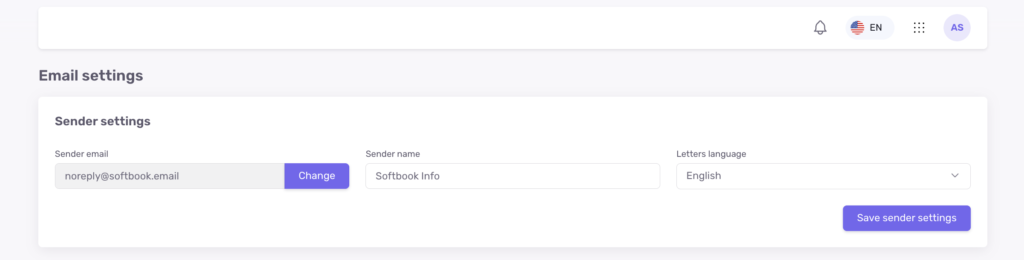
A settings page will open. Enter the new address of your corporate email in the field and click the “Continue” button.
The system will provide a line with instructions on what needs to be done next. Follow the instructions and enter the required data in the appropriate fields.
Then click the “Verify DNS Settings and Continue” button. The system will check everything and apply the new email settings.
That’s all. Now you know how to add your email to your online school. We wish you productive work on the platform!





