Forms
Gamification
Social
Education
- Creating a course with AI
- How to create course on Softbook
- 1. Setting up a course
- 2. Filling a lesson with content
- 3. Creating homework
- 4. Creating testing
- 5. Changing the order of blocks in the lesson
- 6. Creating a module
- Adding students
- Adding students using API
- Student groups
- Homeworks
- Certificates
- Plans
- Announcements
- Schedules
- Feedback
- Accesses
- Video protection
- Content protection
Comments
CRM
Events
Sales
Tickets
Settings
- General settings
- Domain Settings
- Email Settings
- Dashboards
- Webhooks
- Custom fields
- API
- Branding
- Notifications
Analytics
My team
Softbook Store
Zoom integration
27.04.2023
If you want to integrate Zoom with your online school to host webinars and virtual meetings, just follow these simple steps.
1. Go to the Softbook Store section in the side menu of your platform.
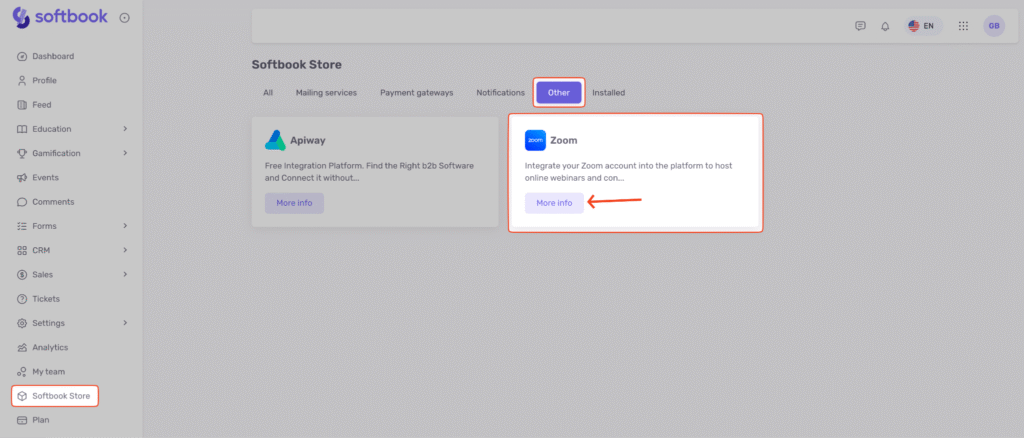
2. On the Zoom card, click More Information, then click Install.
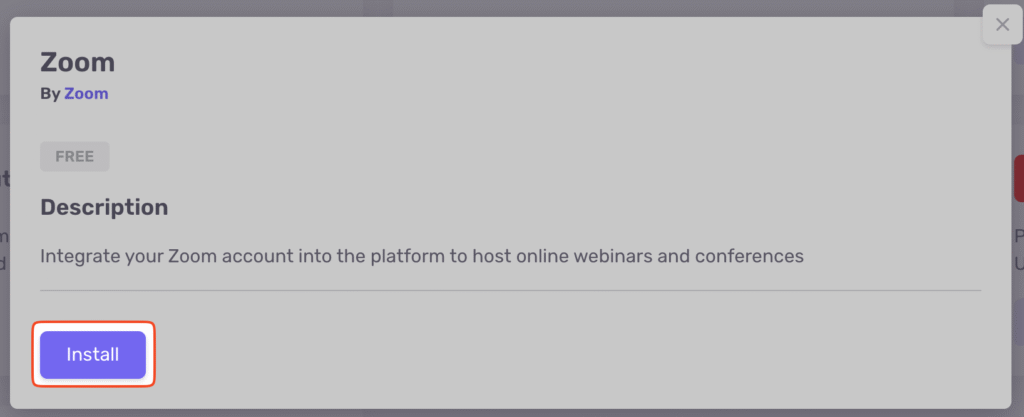
Once the installation is complete, you’ll need to connect your Zoom account:
1. Click Connect.
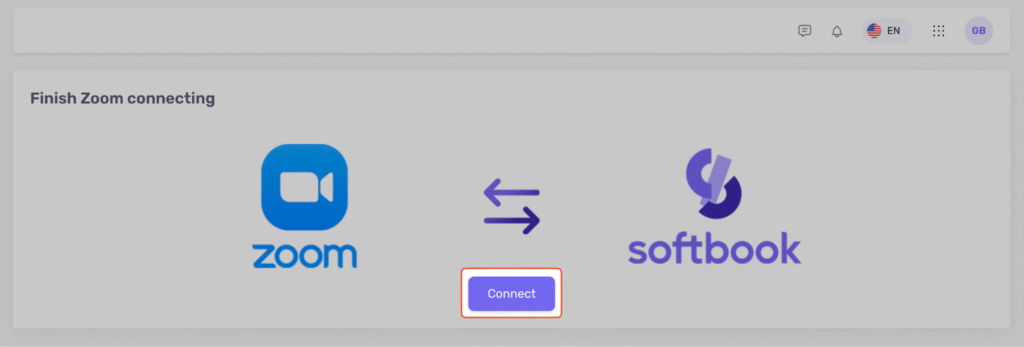
2. You’ll be redirected to the Zoom authorization page. If you’re already logged into your Zoom account, you can continue without signing in again.
3. On the access permissions page, check the box Allow this app to use my shared access permissions, then click Allow to complete the integration.
All set! Your Zoom account is now successfully integrated with the Softbook platform.





