PayPal integration
If you use the PayPal payment system and want to integrate it into your online school on the Softbook LMS, you need to do a few simple things.
Go to the “Payment Systems” section of the Softbook Store.
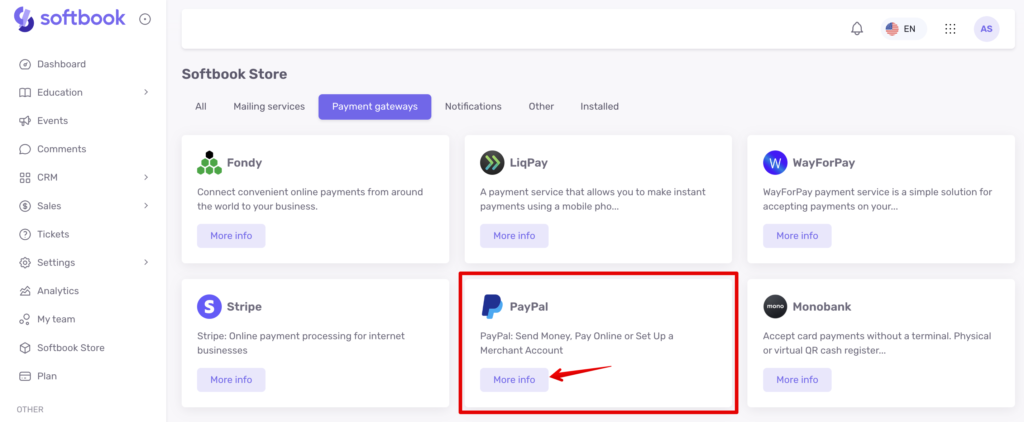
Choose a PayPal card, click the “More information” button, and then the “Install” button.
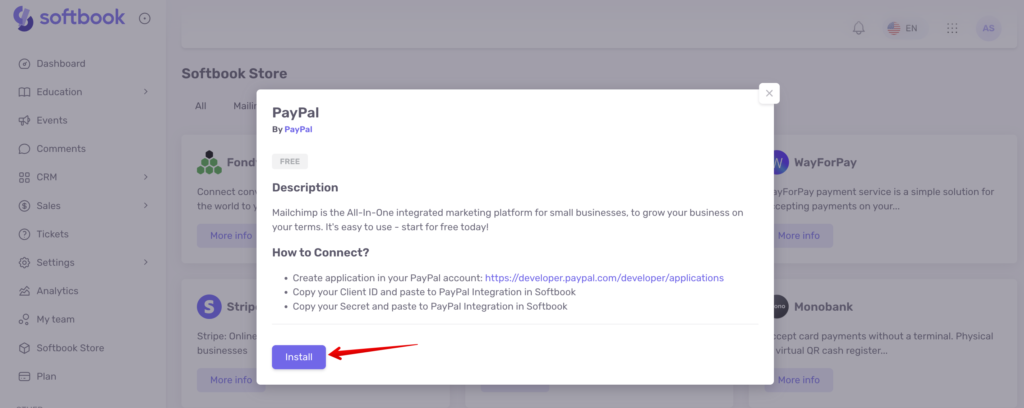
You will be taken to the settings page, which you need to fill in. To integrate with the Softbook LMS, PayPal requires you to fill in several items:
- Client ID
- Secret
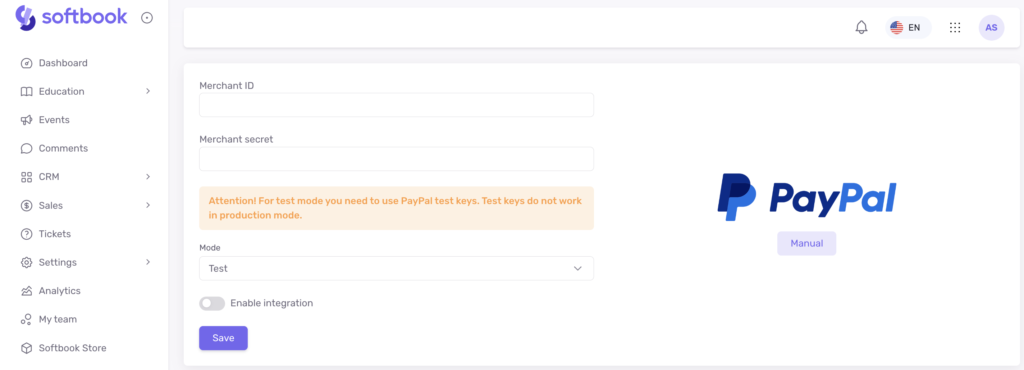
To find this information, log in to your PayPal account. Go to the PayPal Developer Dashboard section (https://developer.paypal.com/dashboard). This is the developer center. The PayPal system on the Softbook LMS works only in real mode. That is, there is no test mode. This means that your PayPal account must be activated in Live mode.
In the PayPal Developer Dashboard section, click on “Apps & Credentials”.
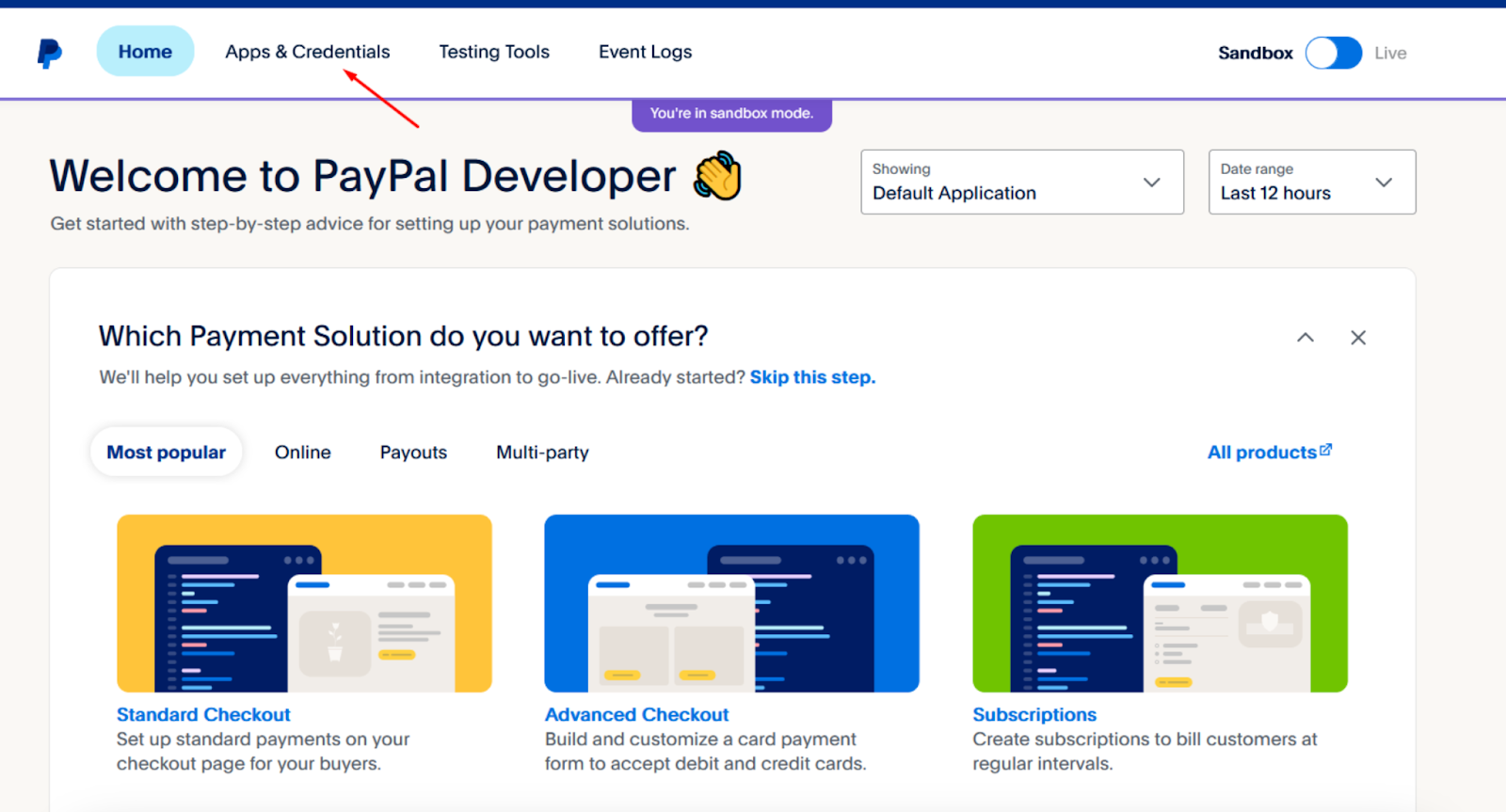
There, find and click the “Create App” button.
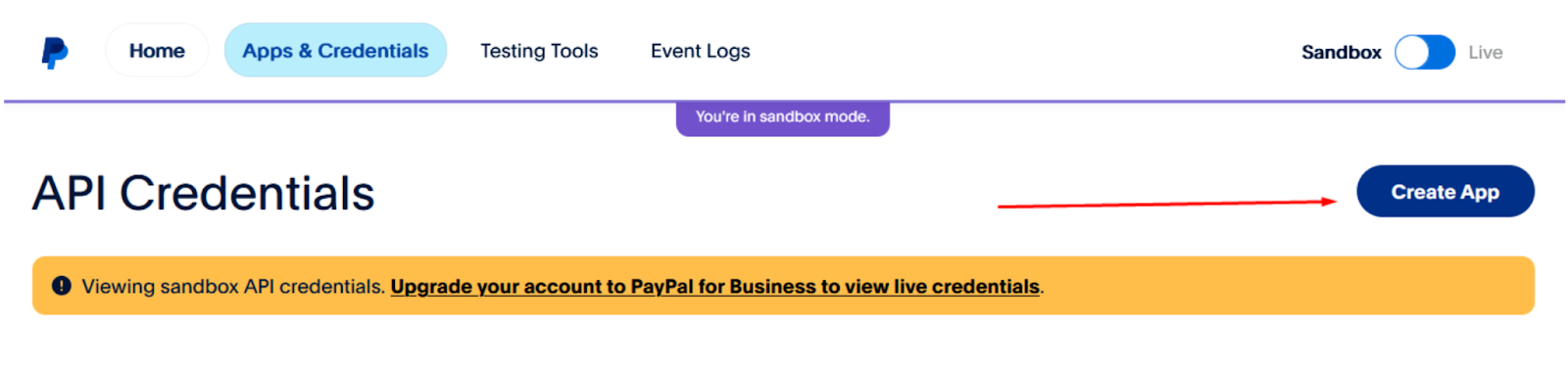
In the form that opens, enter the name of the application, select the “Merchant” type below, pick a Sandbox account, and click the “Create App” button. You will be taken to the page of your newly created application and notified that you need to activate the store.
Check if Live mode is activated in your account.
Then go to the section below with the data you need. Copy the Client ID and Secret key data and paste them into the corresponding lines on the integration page on the LMS Softbook.
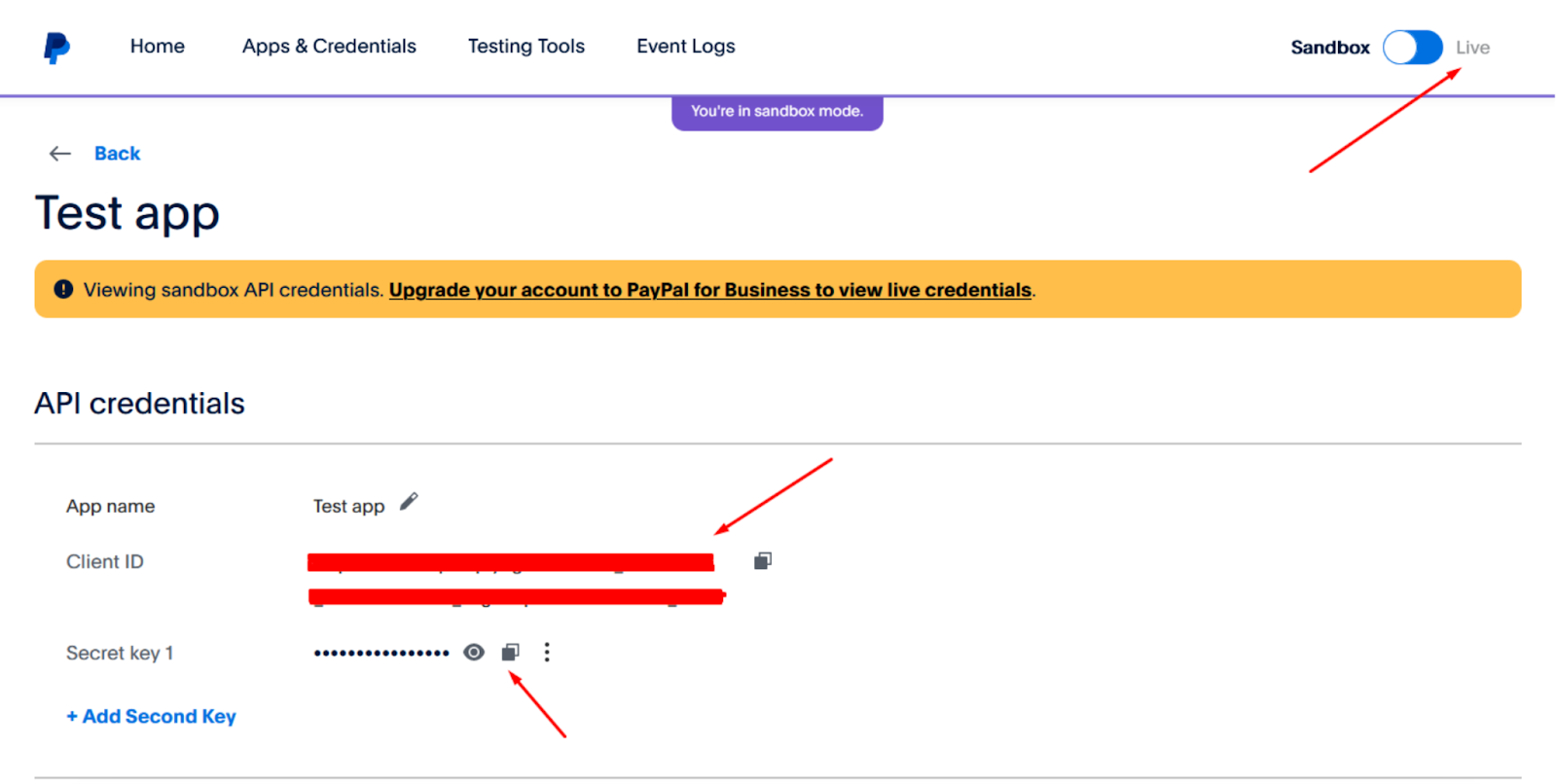
Make the “Enable system” item active, and click the “Save” button.
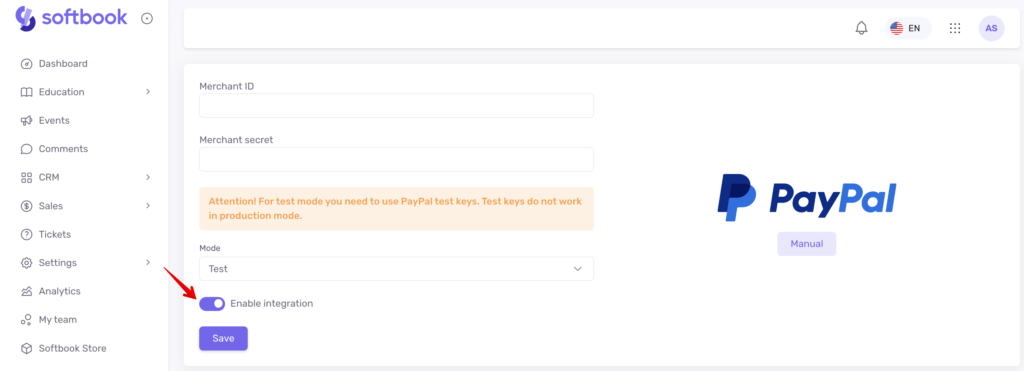
Done! You have integrated the PayPal payment system into your online school.





