Announcements
If you need to communicate something to the students in your school, make use of the “Announcements” feature on the Softbook platform! With just a few clicks, all the necessary information will appear in the students’ dashboard. No more chaotic group chats or mass email distributions.
Here’s how to do it:
1. Log in to your Softbook account and navigate to your school where you want to create the announcement. Open the “Education” section and locate the “Announcement” option within it. Click on it to open the announcement editor.
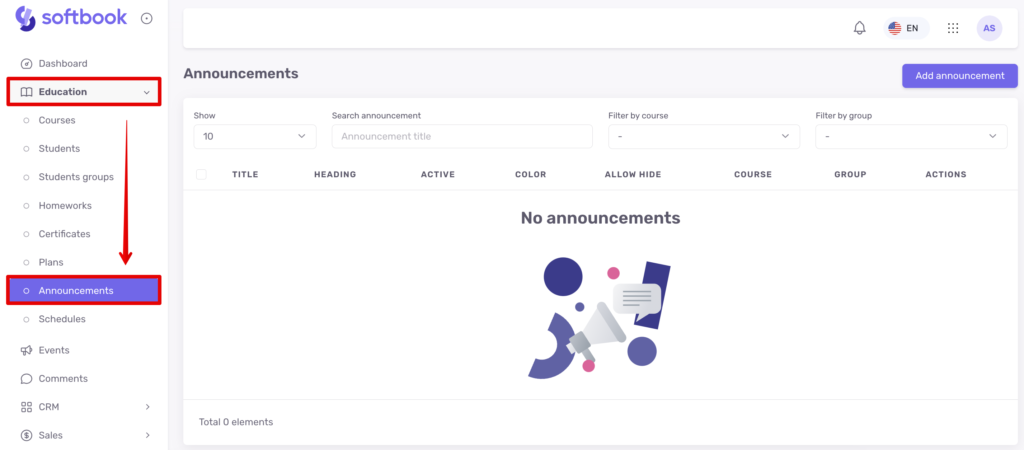
2. In the announcement editor, locate the “Add Announcement” button. Click on it to open the form for creating announcements.
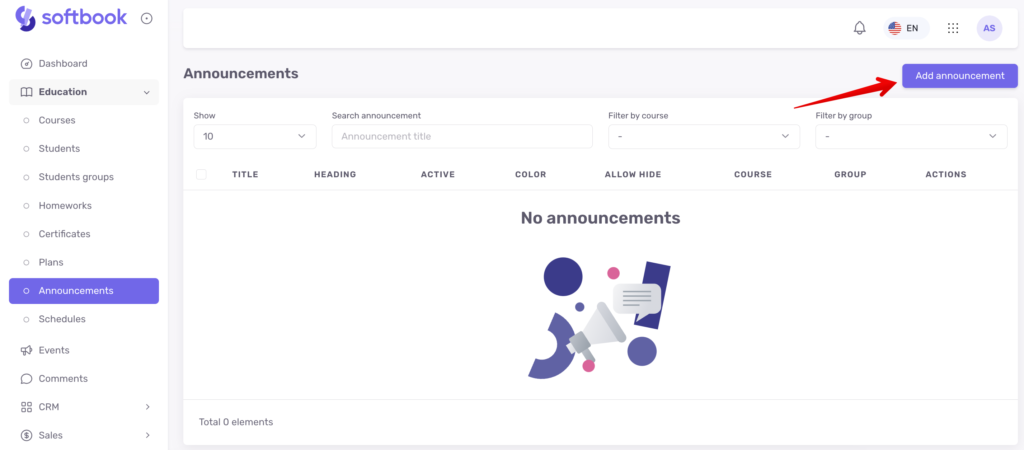
3. Fill out the opened form with the data you need to communicate to the students. Enter the title of the announcement in the “Title” field. Choose a descriptive title so that you and your team understand the purpose of the message, and you can easily find it later. The “Title” field should match the content of the announcement, so fill it accordingly. Enter all the other information in the “Text” field.
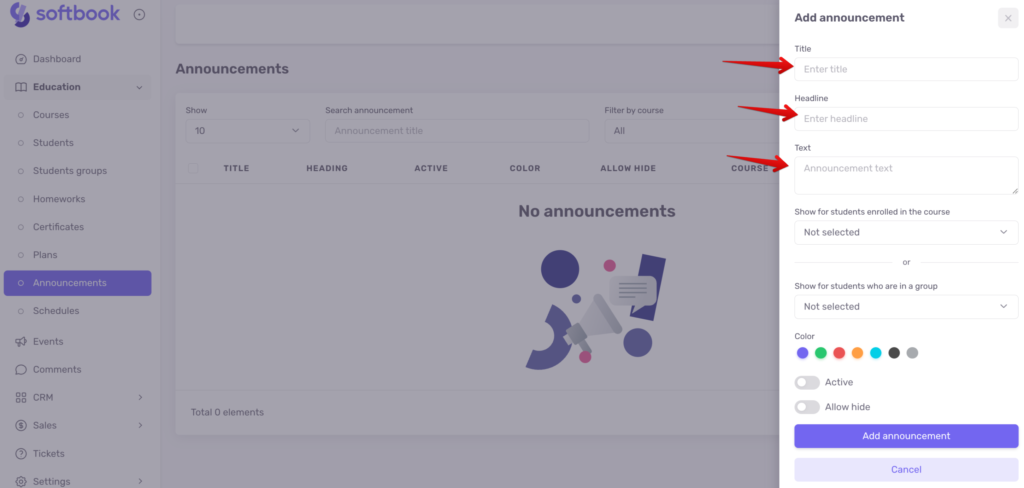
If you need to display the announcement for the students of specific groups or courses, select the relevant options from the dropdown menus. If necessary, you can choose several different courses or groups. If you select the “For All” option – the announcement will be displayed to all students in your school regardless of course/group.
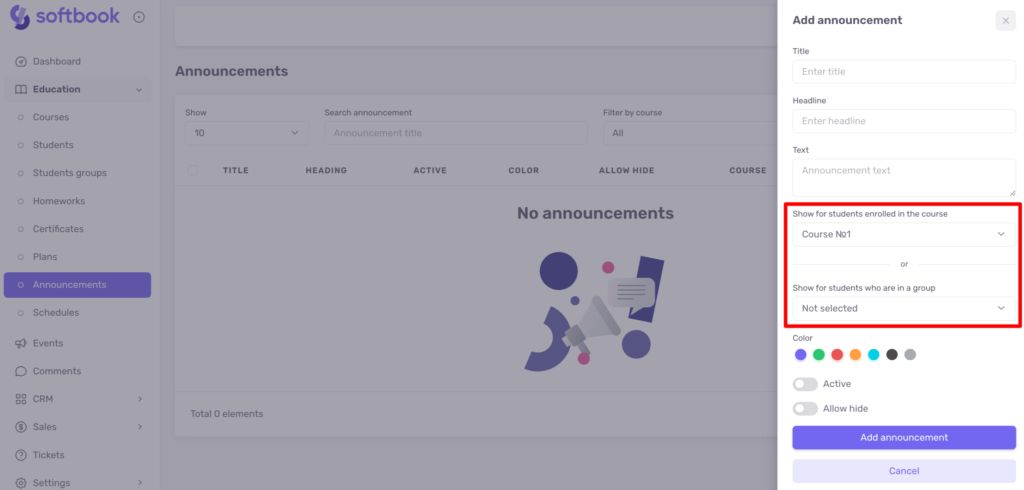
Choose the color for your announcement by clicking on one of the provided options.
To ensure that the students of your school see the announcement, turn on the “Active” option.
Activating the “Allow Hide” option will give each student individual control over the announcement in their account – leave it visible or close it.
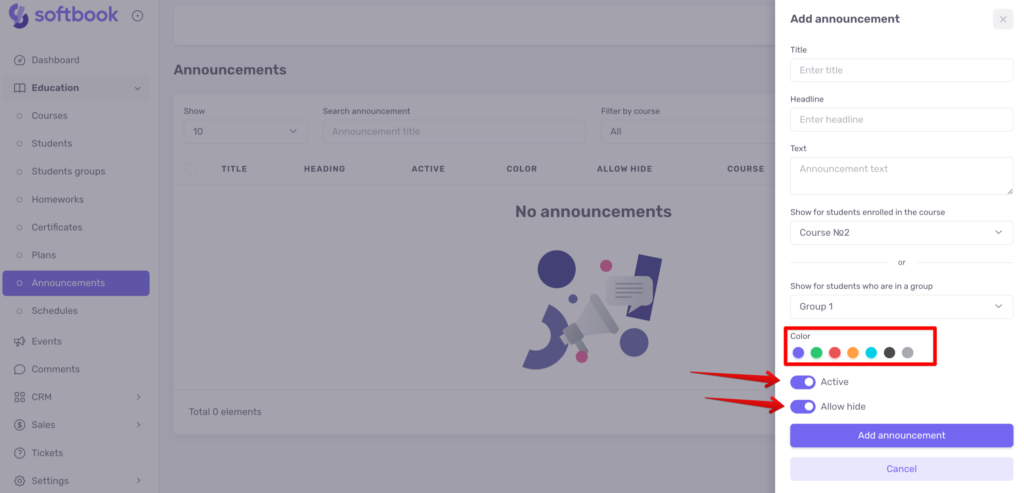
When you’re ready, click the “Save announcement” button.
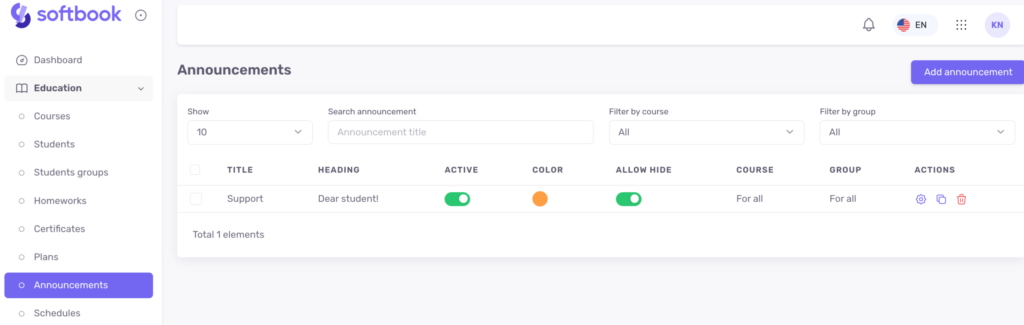
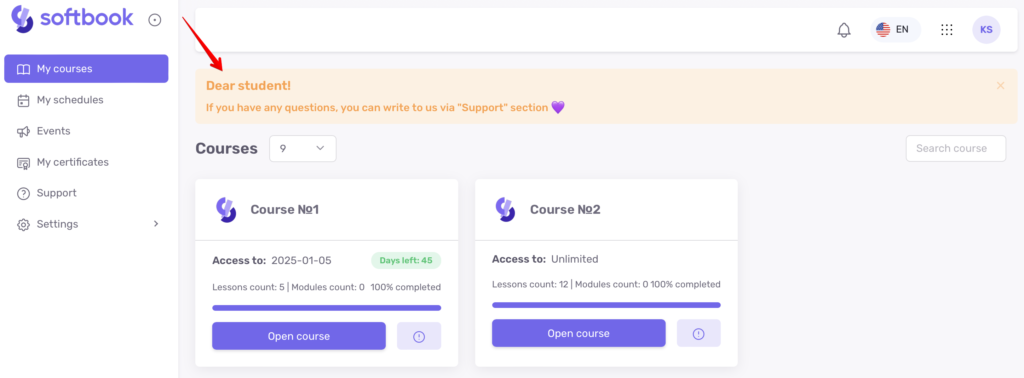
4. If necessary, the announcement can be edited at any time. In order to re-enter the editor, you need to find three dots under “Actions” in the list of ads. Click on them and select “Edit”.
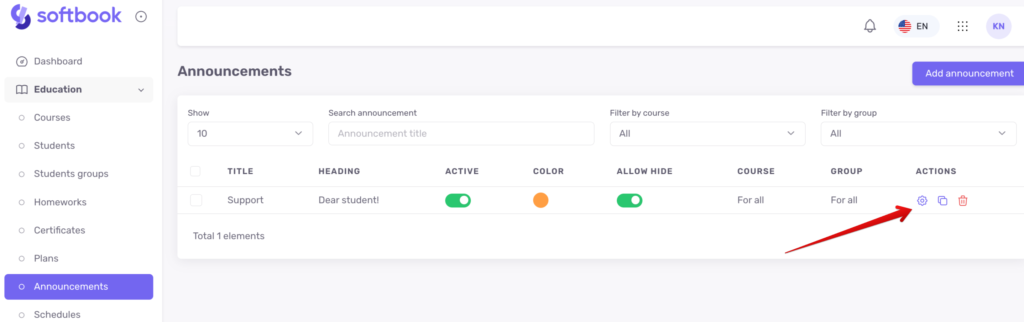
Congratulations! You have mastered yet another tool for working in your online school on the Softbook platform.





