Comment manage
Your online school has a separate section called “Comments”. Here, all the comments from students who have written them for the lessons of your courses are gathered. It is convenient to have them in one place as it helps quickly process important information and respond accordingly to everything else.
So, this section includes the following data:
- Name: Who left the comment.
- Text: The content of the comment.
- Lesson: Where the comment was left.
- Status: Approved or not, or currently under moderation.
- Date: When the comment was posted.
- Actions: What to do with the comment: approve or delete.
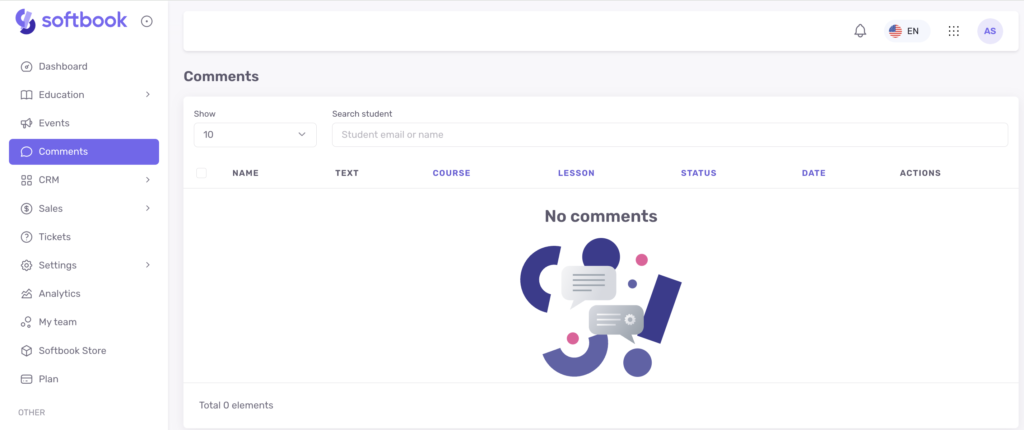
You can enable or disable comments when creating or editing your courses. In the editor window of each lesson, on the right side, you will find a list of options. Among them, there are two:
- Enable comments in the lesson.
- Enable comment moderation in the lesson.
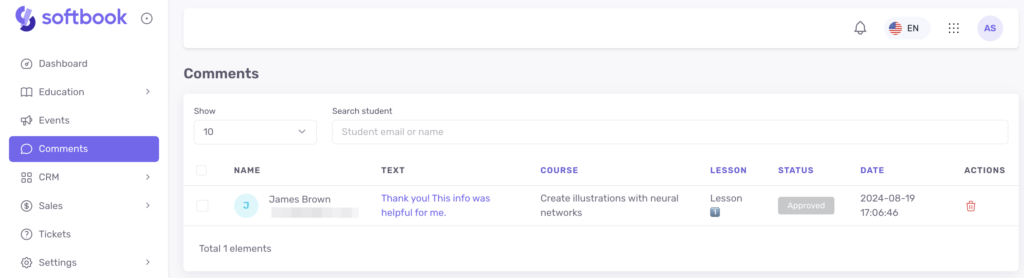
If you activate both of these options in each lesson of your course, your students will be able to leave comments there.
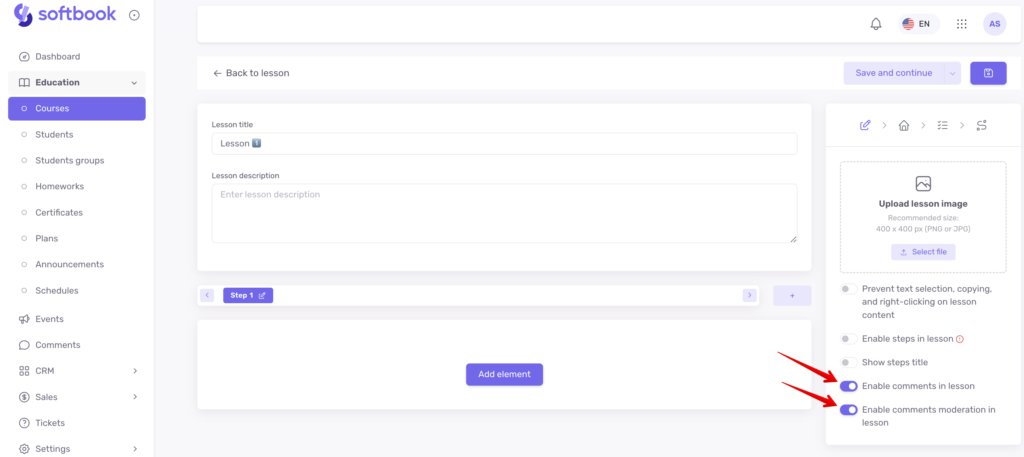
If you don’t activate item 2 – students will be able to write anything without prior review by you or your team.
If the “Enable comment moderation in the lesson” option is active, each commenter will see the status “Awaiting moderation” next to their comment.
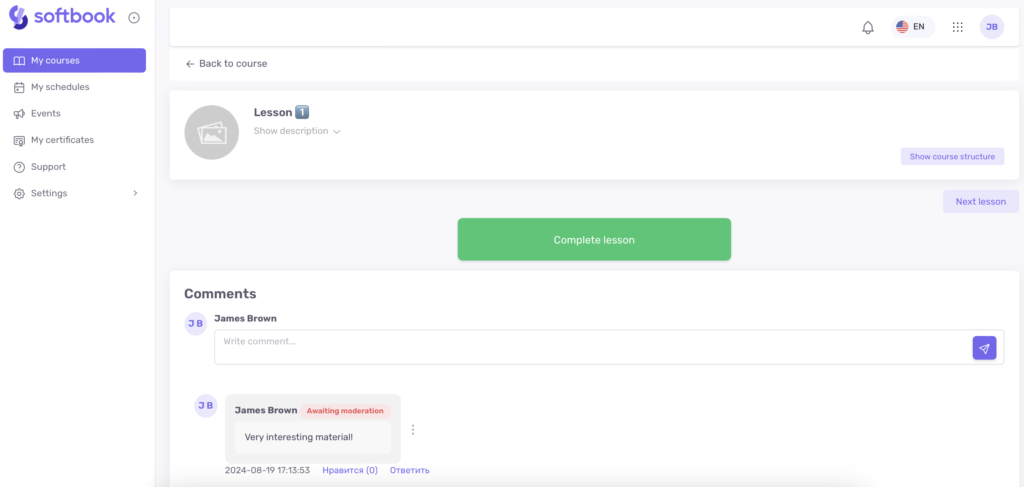
A comment in the lesson that is awaiting moderation
This means that no one except the commenter, you, or a responsible team member will be able to see their comment until it is approved or deleted.
Done! Now you know how to manage the “Comments” section in your school on the Softbook platform.





