Creating a course with AI
In Softbook LMS, you can use the platform and artificial intelligence to significantly speed up the process of creating your courses. To do this, go to the “Education” – “Courses” section.
In the work area on the right, next to the “Add course” button, find the button with the magic wand icon and click on it.
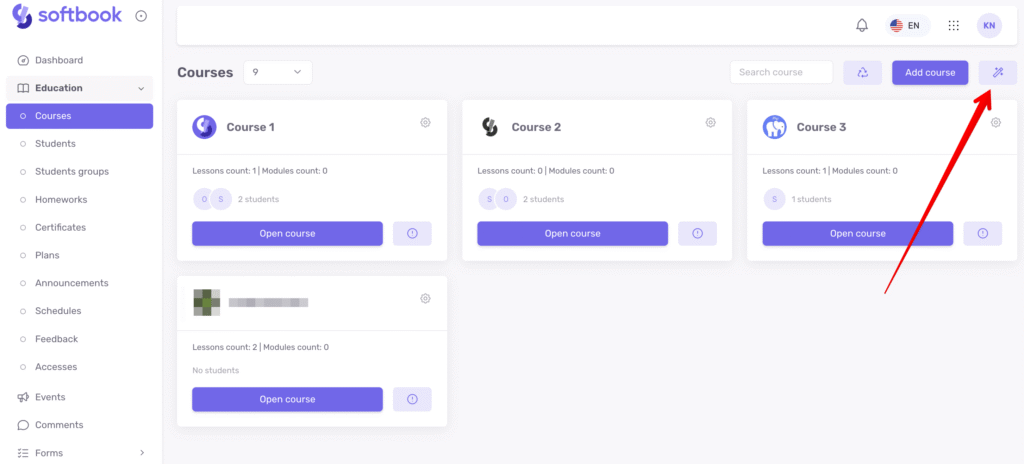
You will see two options: “Create from scratch” and “Create with AI.”
In the first option, the system will automatically create a course structure from the specified number of lessons, meaning you won’t have to manually create each lesson. The second option is useful for those who don’t know where to start and need ideas for lesson topics and course structure.
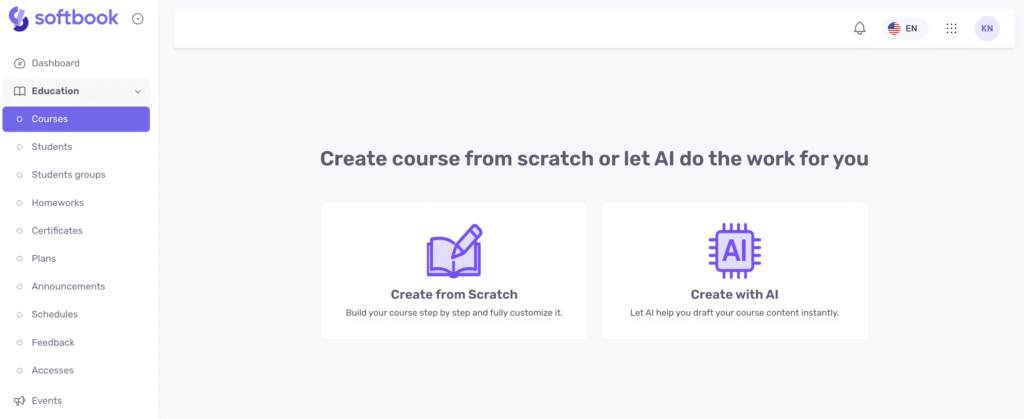
Creating a course from scratch
Click “Create a course from scratch.” A side window will open where you need to enter the name of the course, a description (optional), specify the planned number of lessons, and click “Create course.”
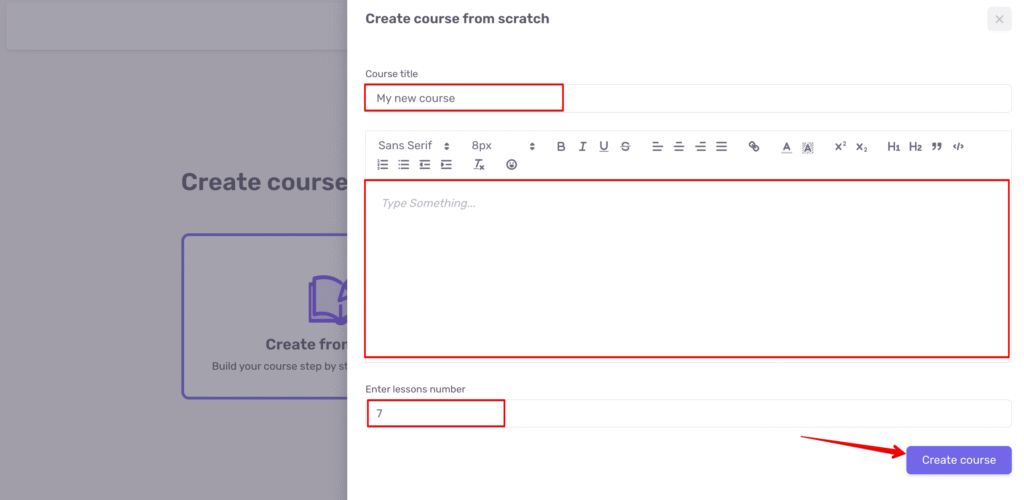
The system will automatically create the structure of your course.
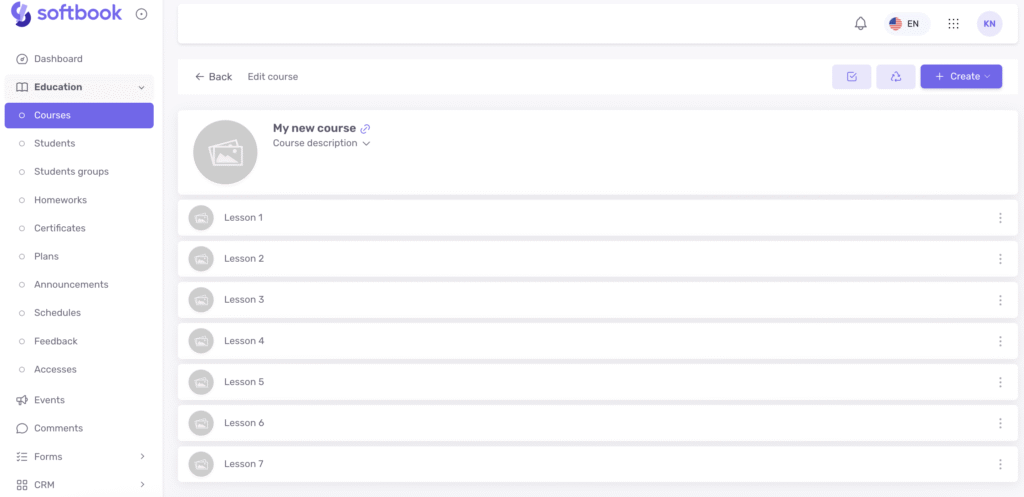
Further work on the course is no different from the standard process when you create a course manually — you can rename, delete, and add lessons, as well as fill them with content, add homework assignments, and testing.
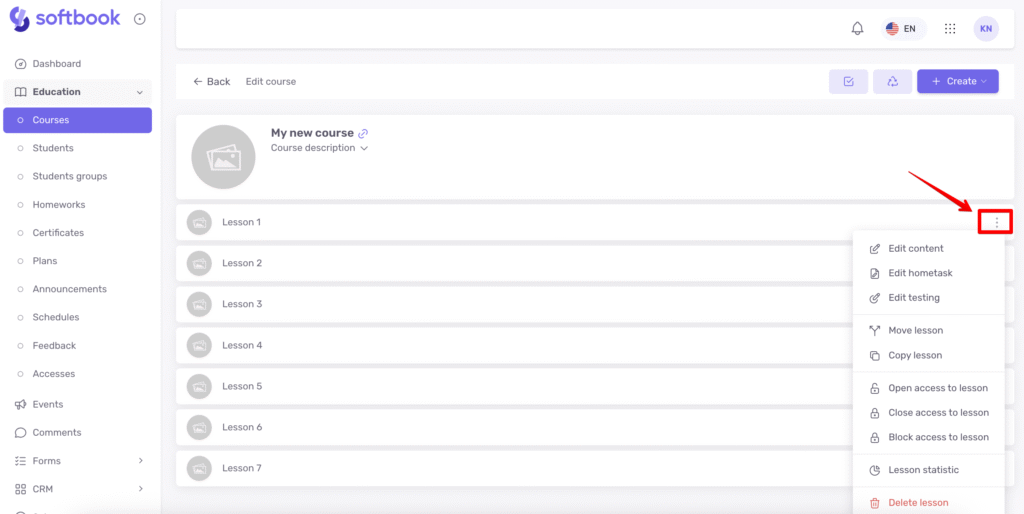
This article provides detailed information about adjusting course settings and filling lessons with content.
Creating a course using AI
To use artificial intelligence to create a course, click “Create with AI.” A side window will open where you need to enter:
- What your course will be about.
- Select a language from the drop-down list.
- Select the number of lessons: short (5-10 lessons), medium (10-20 lessons), or long (about 20 lessons).
- Enable “Split the course into modules” if necessary — then AI will group lessons into thematic modules.
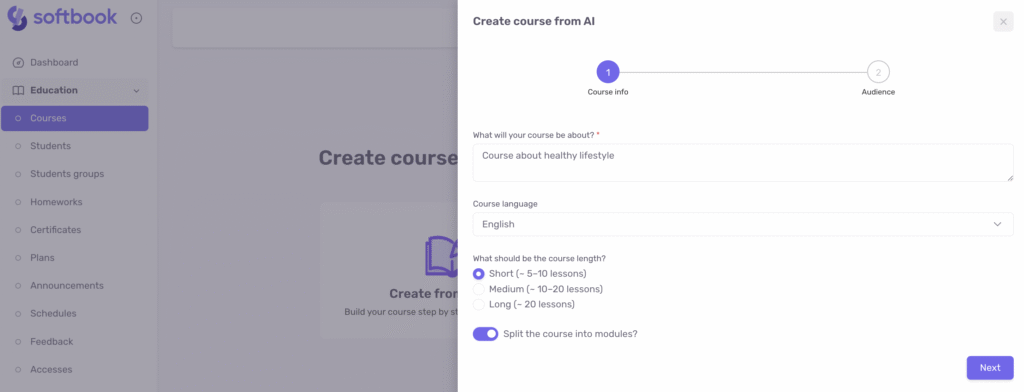
Click “Next.” An additional window will open where you need to specify the following:
- The audience for which the course is intended (absolute beginners, beginners with some experience, advanced users, subject matter experts, company employees, teens/school students).
- Any additional information about the audience (optional).
- The goal that students should achieve through the course. For example, “Learn how to develop a content plan for social media.”
- Any additional information or ideas that you want the AI to use when creating the course.
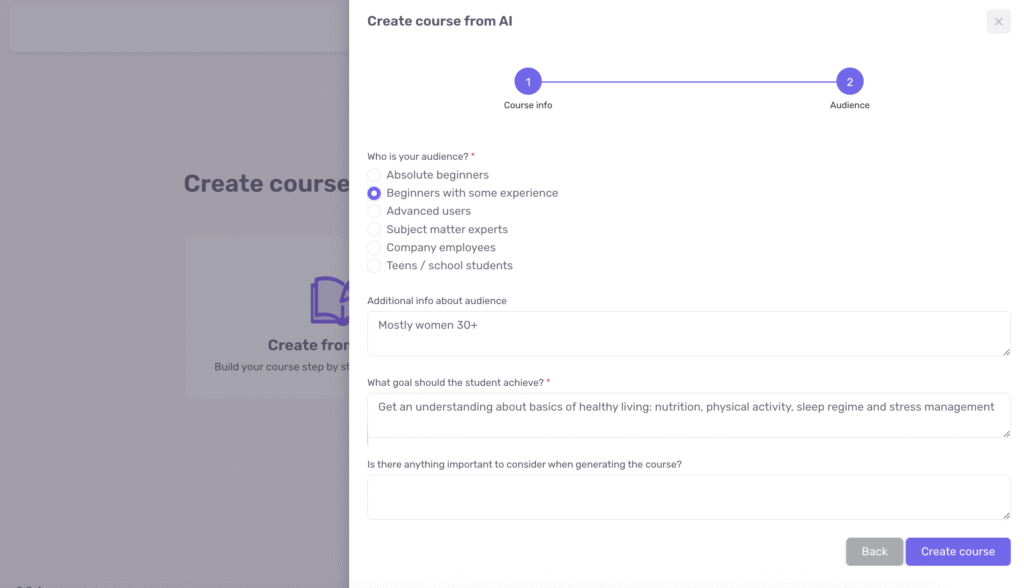
After that, click “Create course.” In a few seconds, the AI will create the structure of your course and even add a few sentences to each lesson.
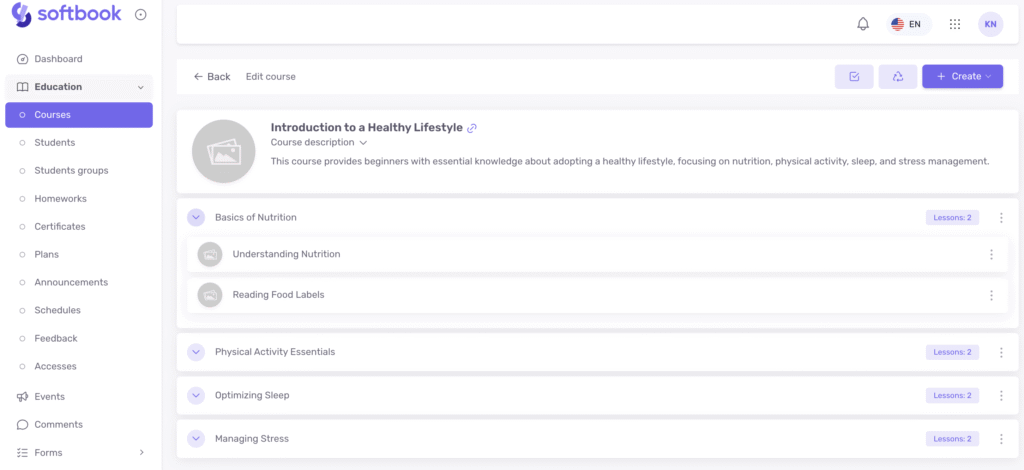
Now you have a starting point to build on. This makes it much easier when you don’t know where to start!
Further work on the course is no different from the standard process when you create a course manually — you can rename, delete, and add lessons, as well as fill them with content, add homework assignments, and tests.
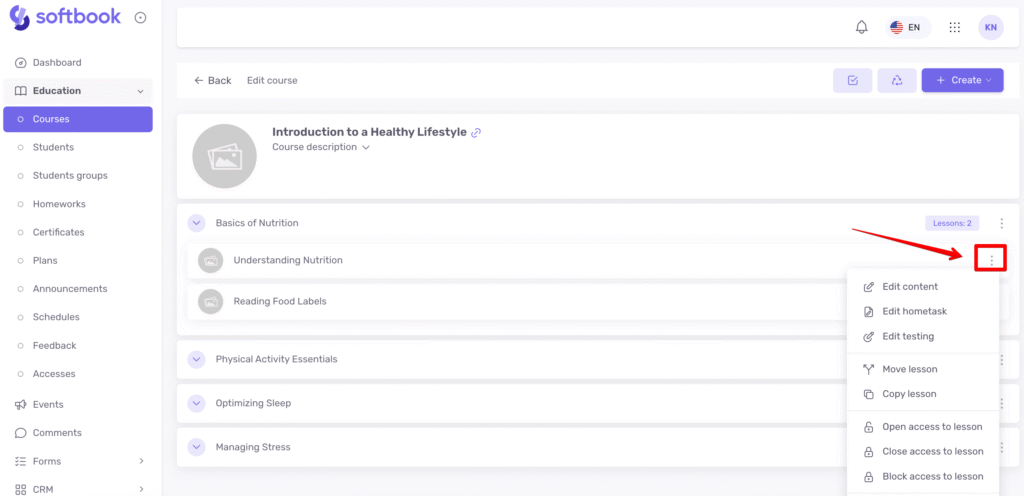
This article provides detailed information about adjusting course settings and filling lessons with content.





