Feedback
The Education section has a Feedback subsection that allows you to customize a template for collecting feedback on your lessons and courses. This section is divided into two tabs. In the first one, you can set up a template for collecting feedback on courses. To do this, click on the “ Template settings” button.
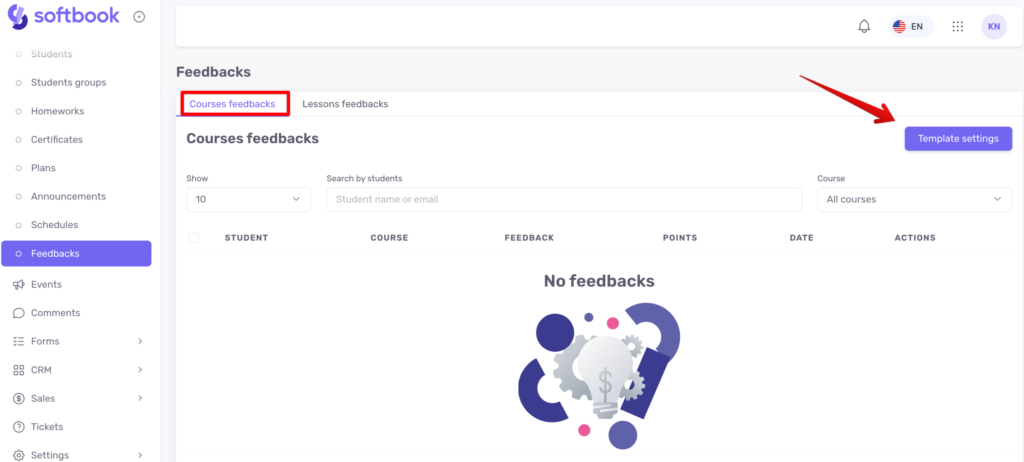
You will be taken to the settings page. On the right, in the appropriate fields, enter the text that will be displayed to the student before the feedback block and after sending the feedback.
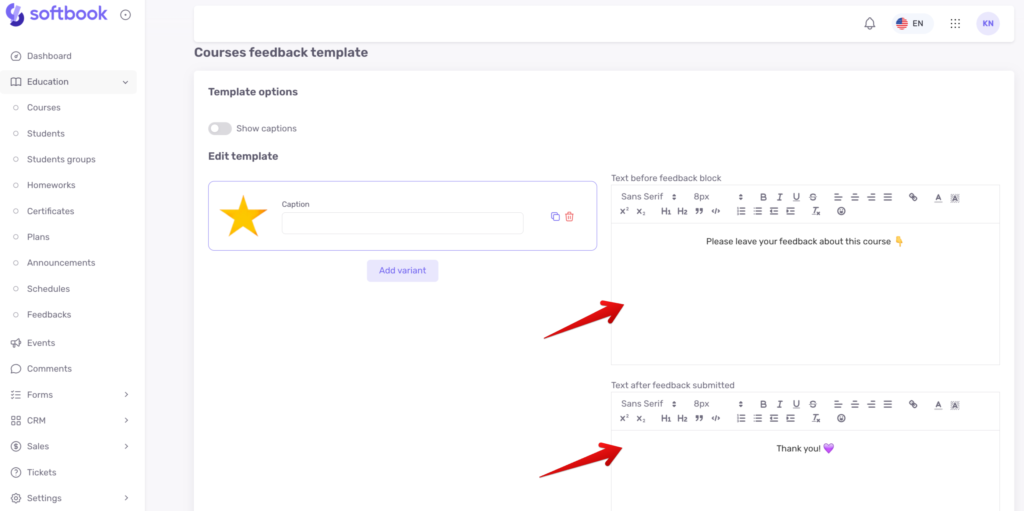
On the left, you can customize the rating scale. Click “Add variant” to add the required number of stars (points) for the rating.
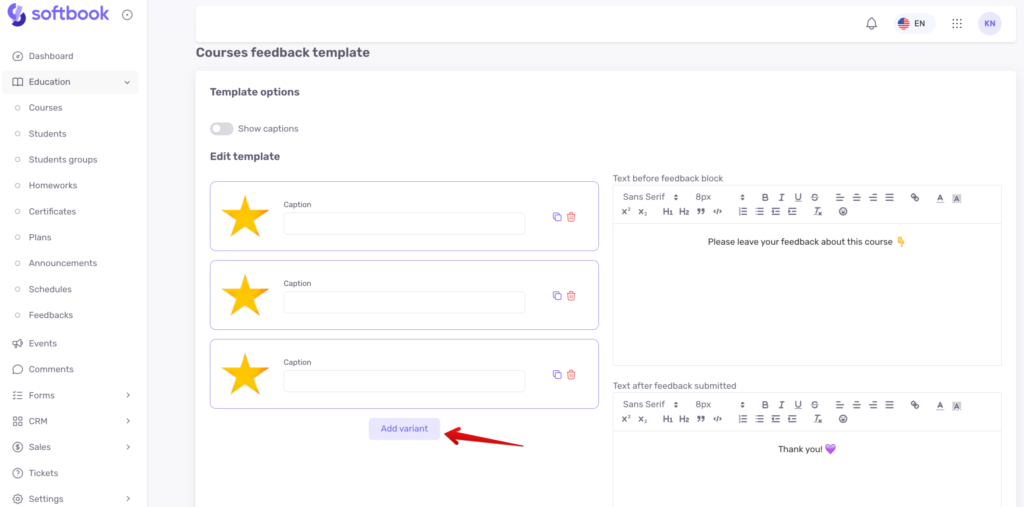
You can keep the standard images or replace them with your own. To do this, click on the star image and select your own image from your PC.
If you want to add text captions to the rating, activate the “Show captions” switch and enter a caption for each score. Please note: the rating starts with the lowest score.
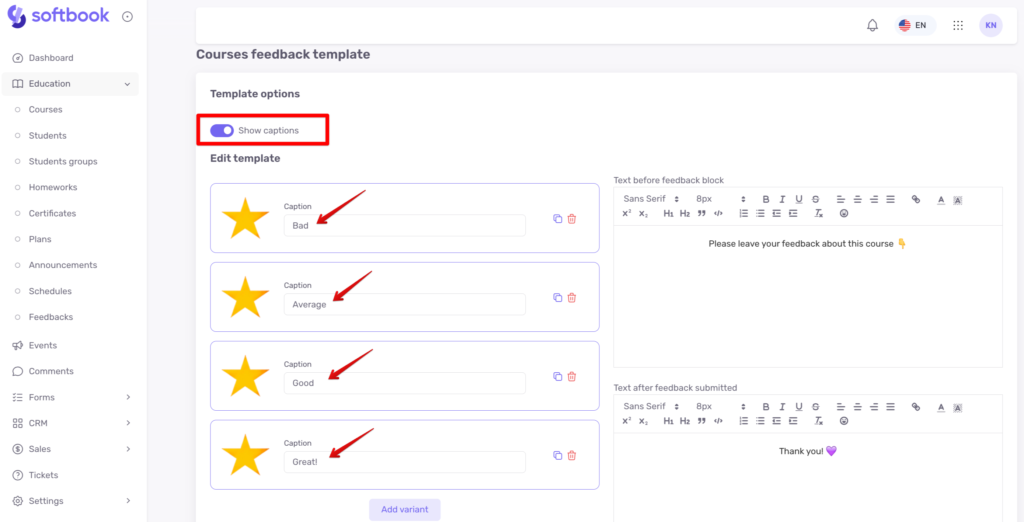
When you’re done, click the “Save template” button at the bottom.
Similarly, you can customize a template for lesson feedback. To do this, go to the lessons feedback tab, click the “Template settings” button, and create the desired template for collecting feedback.
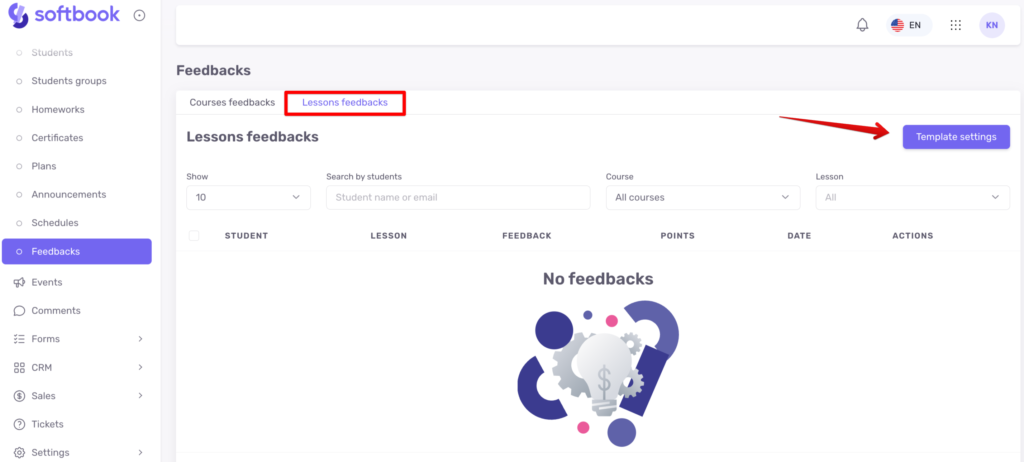
In order to enable the collection of feedback on a course and/or lesson, you need to enable the corresponding option in the course settings.
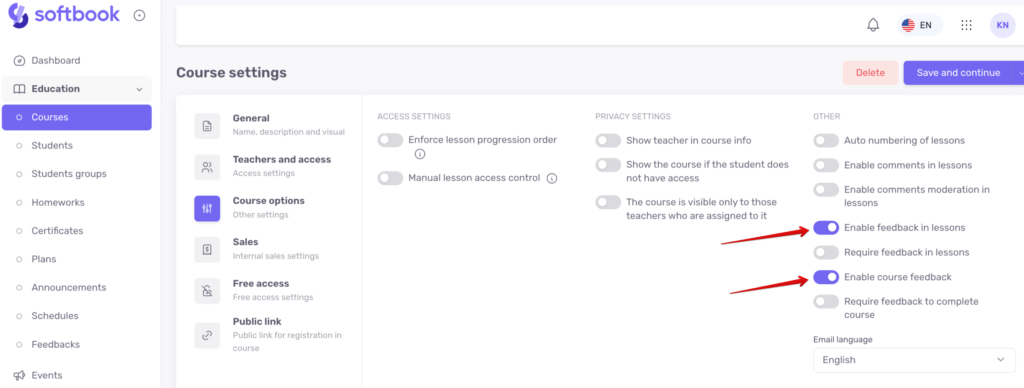
The collection of feedback on each individual lesson can also be adjusted in the lesson settings.
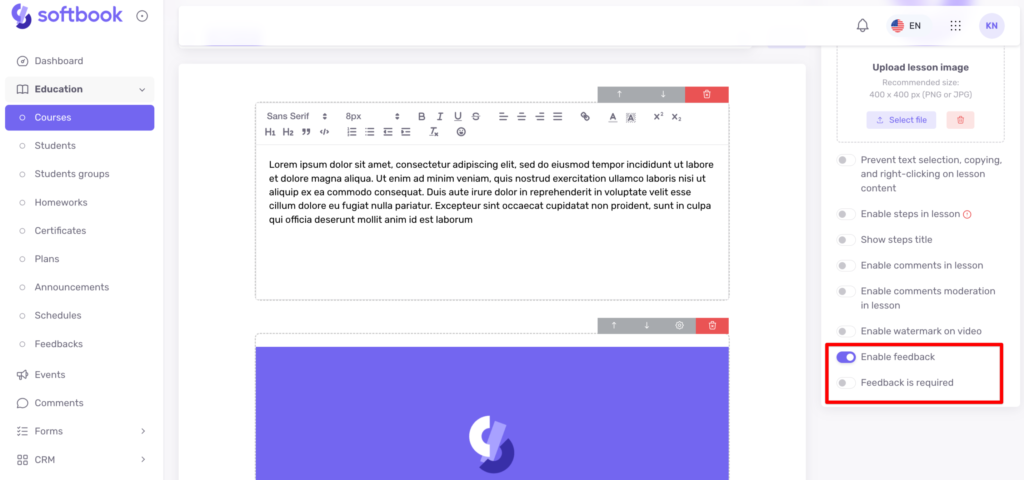
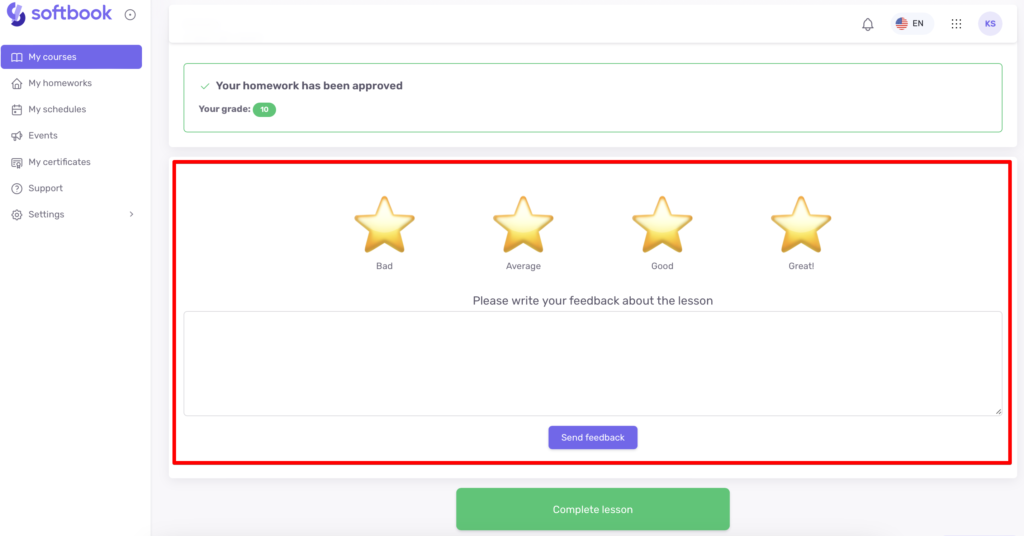
When students leave feedback, you can find it in the respective tabs (“Courses feedback” and “Lessons feedback”) and see which students left feedback, which course (lesson), how many points they gave, and the text of the feedback. To open the entire text, click on the eye icon.
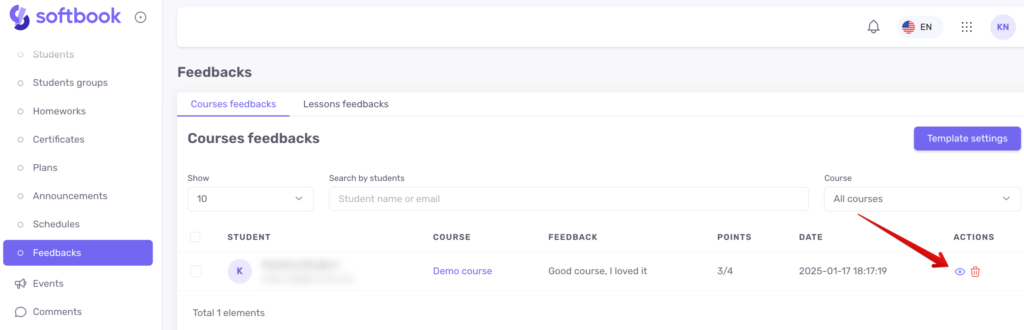
That’s it 💜 Now you know how to collect and customize feedback on courses and lessons.





