Points
In this subsection, you can create rules (conditions) under which students will be awarded a specific number of points.
To add a new points accrual scenario (rule), go to the Points subsection and click Create scenario.
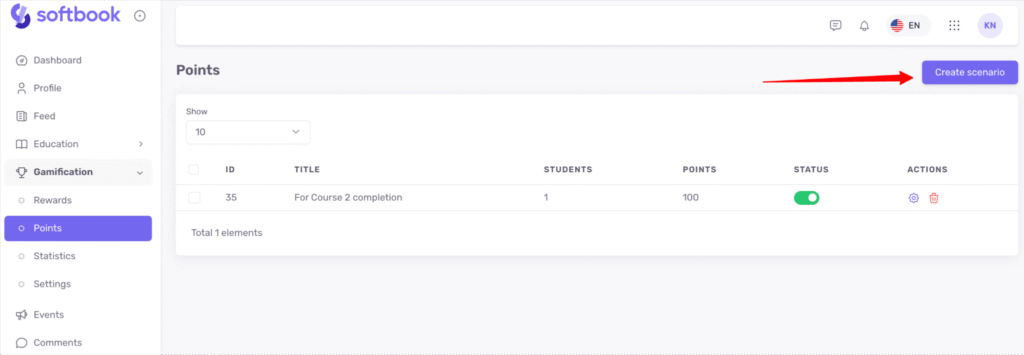
A scenario builder will open. In the Rule title and Rule description fields, specify the rule’s name and description — what exactly the points will be awarded for. These details are not visible to students.
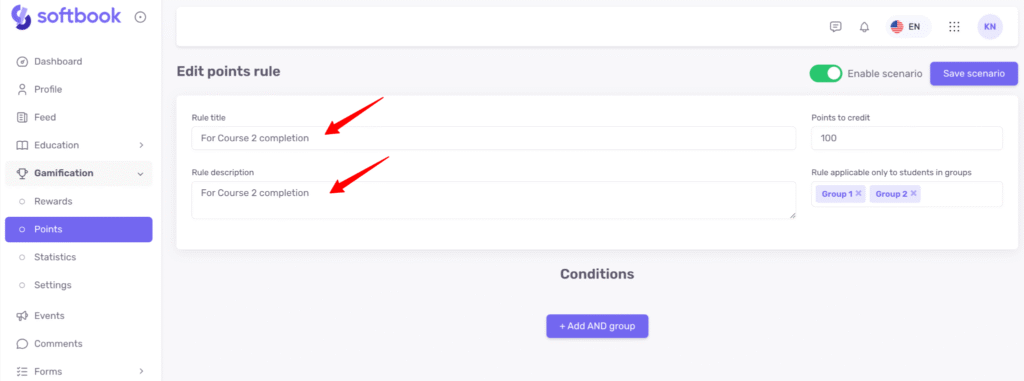
Next, in the Points to credit field, enter the number of points to be awarded.
You can also restrict point accrual to specific student groups. To do this, click the corresponding field and select the desired groups from the dropdown list.
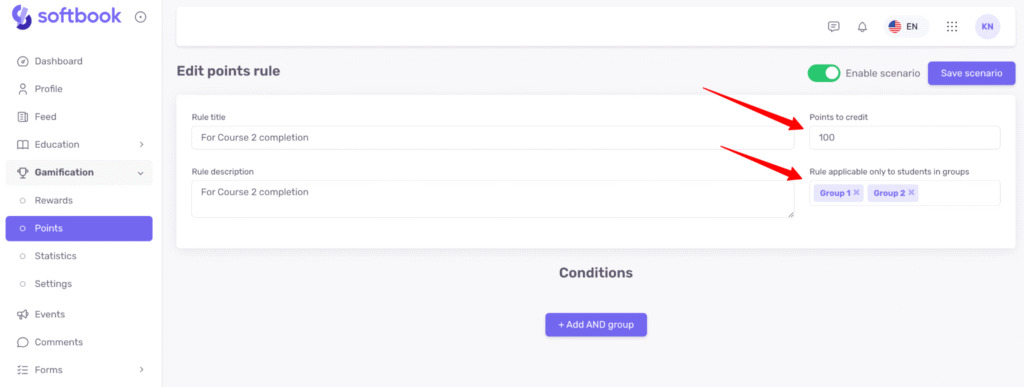
Below, you’ll find the scenario builder that defines when points will be credited to a student. To create a scenario, click +Add AND group.
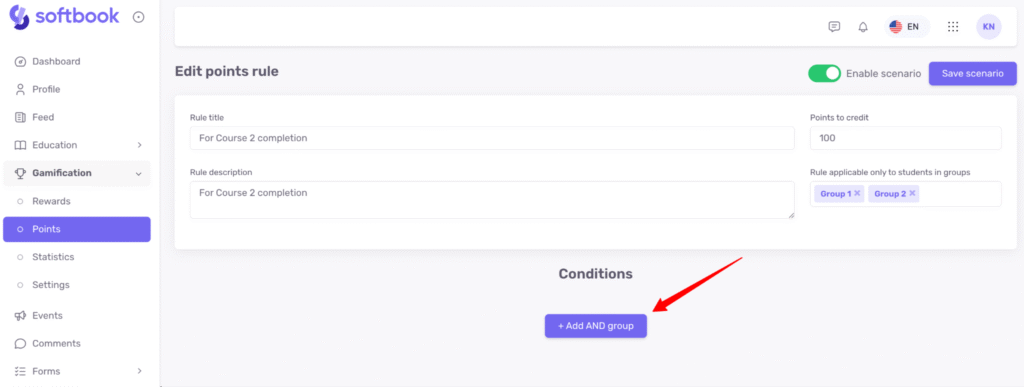
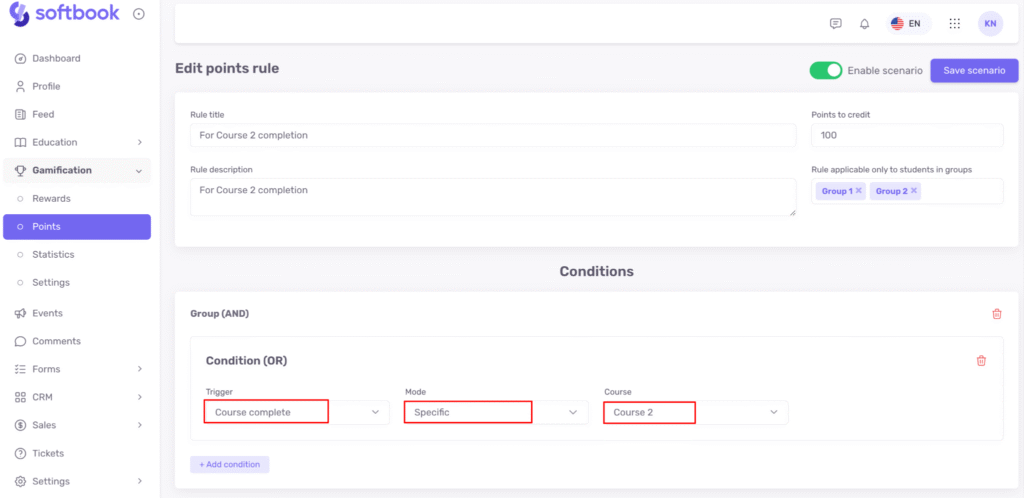
A window will open where you can select a trigger and define the point accrual conditions. The list of available triggers includes:
- Lesson started
- Lesson completed
- Course completed
- Test passed
- Test failed
- Homework accepted
- Homework rejected
- Registered in school via link
- Purchase of a specific product
The configuration logic is the same as in the Rewards subsection.
Click +Add condition to add an “OR” condition (for example, complete Course 1 OR Course 2). Click +Add AND group to add an “AND” condition (for example, complete Course 1 AND Course 2).урс 2).
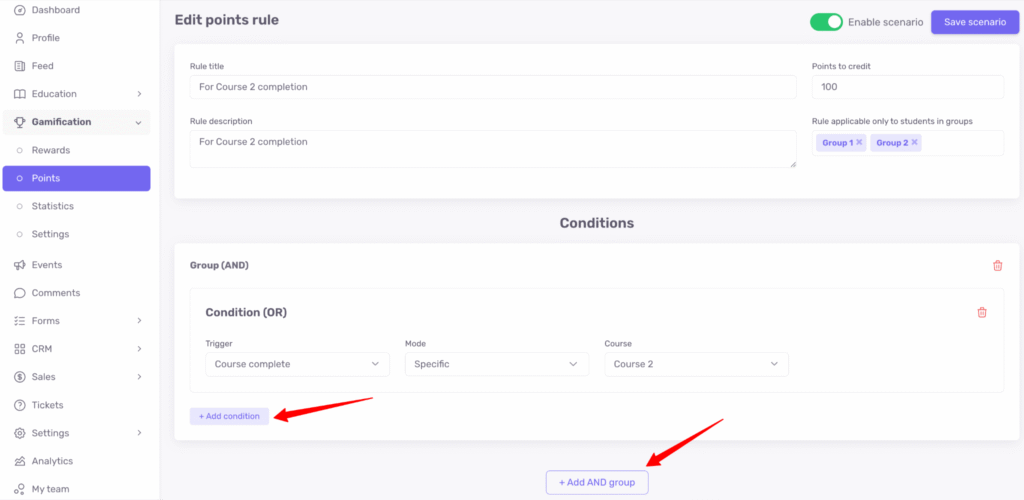
Now you know how to work with points!





