Messenger
Messenger is a tool for exchanging messages between all school participants — students, teachers, administrators, and owners. It works together with the social network and enables internal communication within the platform without the need for external messengers.

1. Enabling Messenger
To activate Messenger, go to “Settings” → “General Settings” → “Social”, enable the option “Enable Messenger”, save changes and refresh the page.
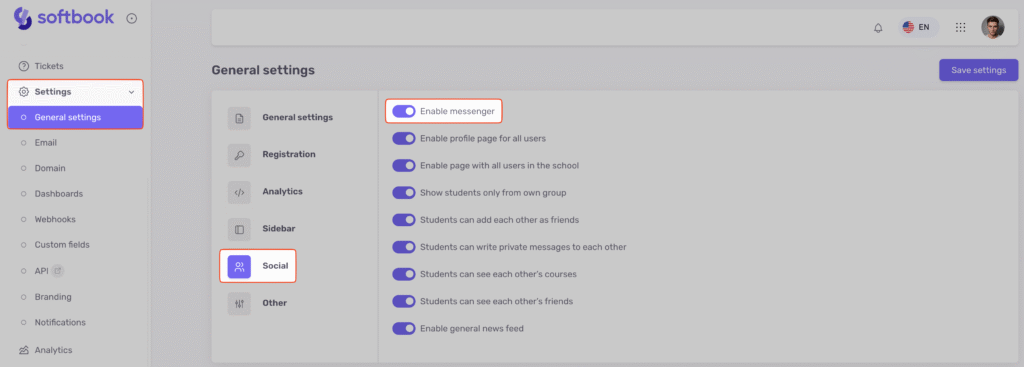
Once activated, all users will see the Messenger icon in the top panel of the interface.

2. How to Send Messages
School staff can send messages to students through “Education” → “Students”. To do so, click the Messenger icon next to the “Open” button.
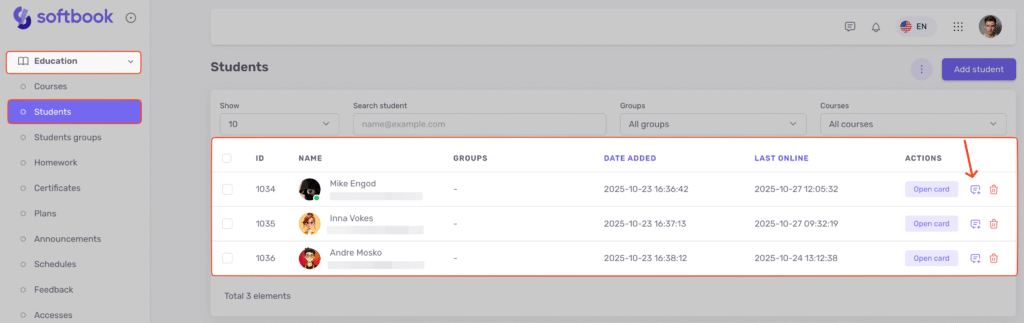
School staff can also initiate a conversation with a student directly in Messenger by clicking the “New сhat” button.

A pop-up window with a list of users will appear, where you can find the desired student by email address or filter the list by course or group. To start the conversation, click the Messenger icon in the “Actions” column.

To message an administrator or teacher, go to “My team” and click the Messenger icon next to the desired staff member.
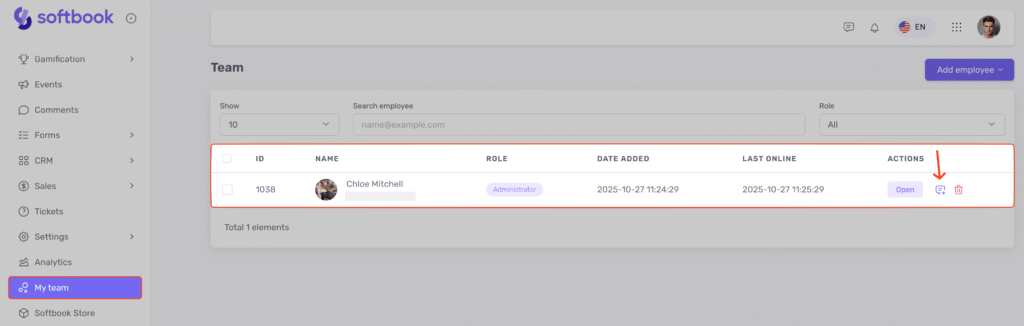
Students can send messages to other users by first finding them through the “Users” section, then opening their profile and clicking the “Send Message” button.
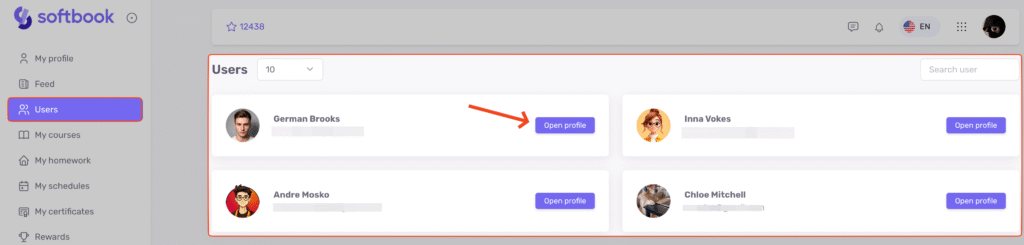
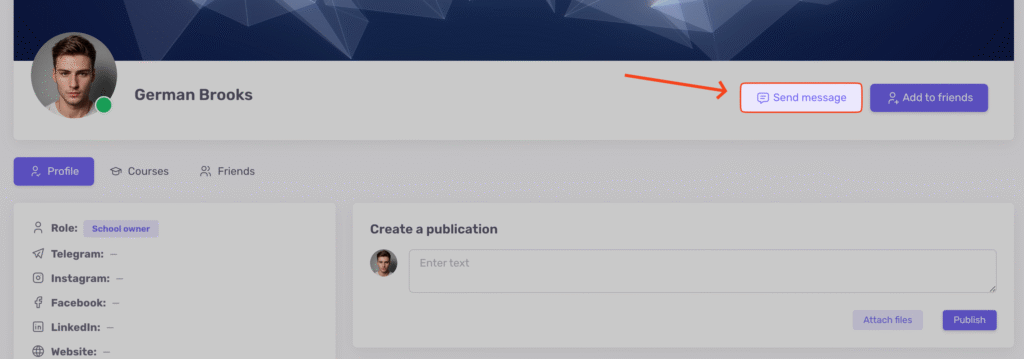
Important! This function works only if the “Students can write private messages to each other” option is enabled.
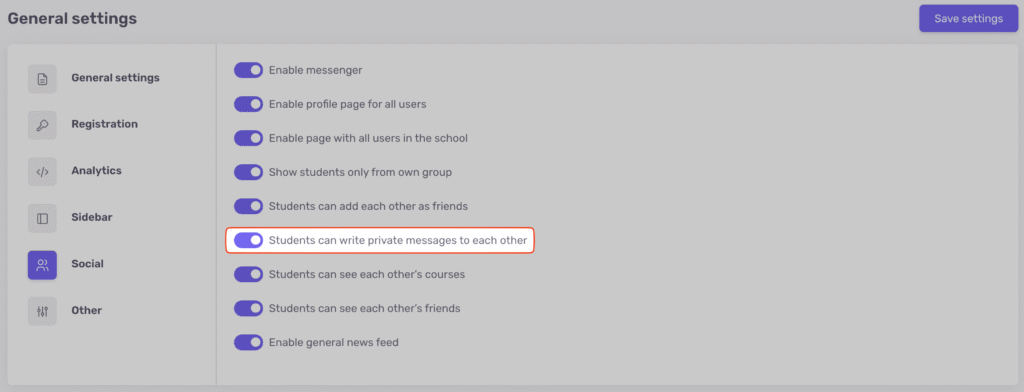
Users receive pop-up notifications about new messages. By clicking the notification, the chat window opens immediately, allowing for a quick response.

3. Messenger Features
With Messenger, users can:
- view the list of all your chats;
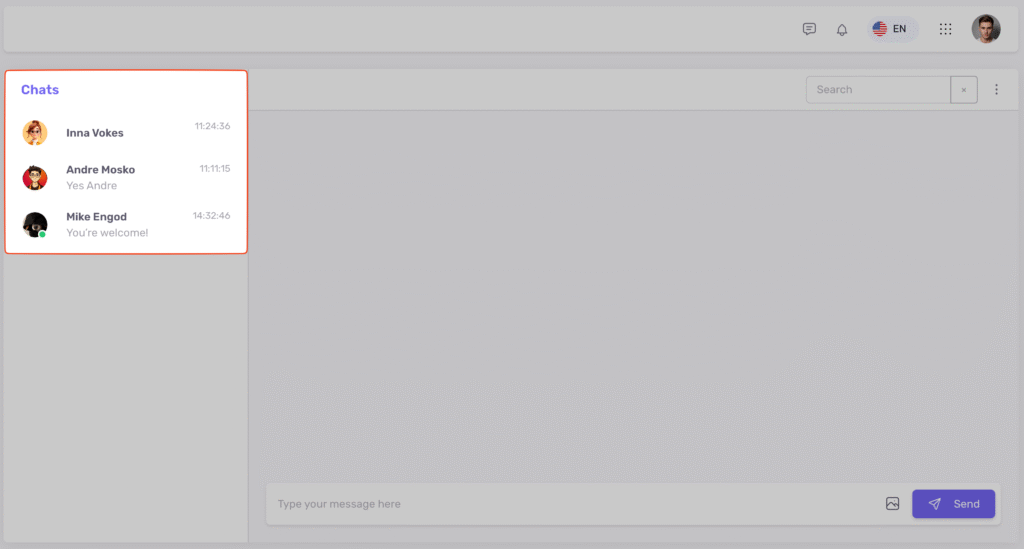
- see who has read the message via read indicators;
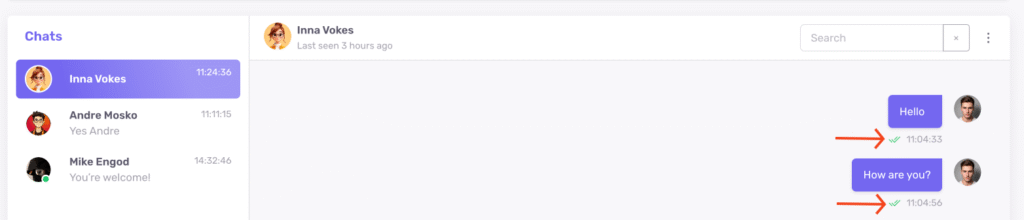
- track when the interlocutor is typing;
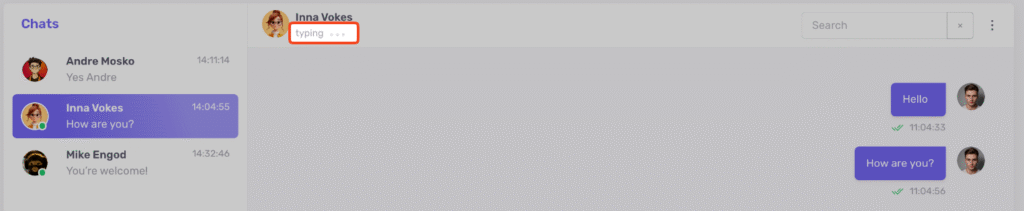
- edit sent messages directly in the dialogue;
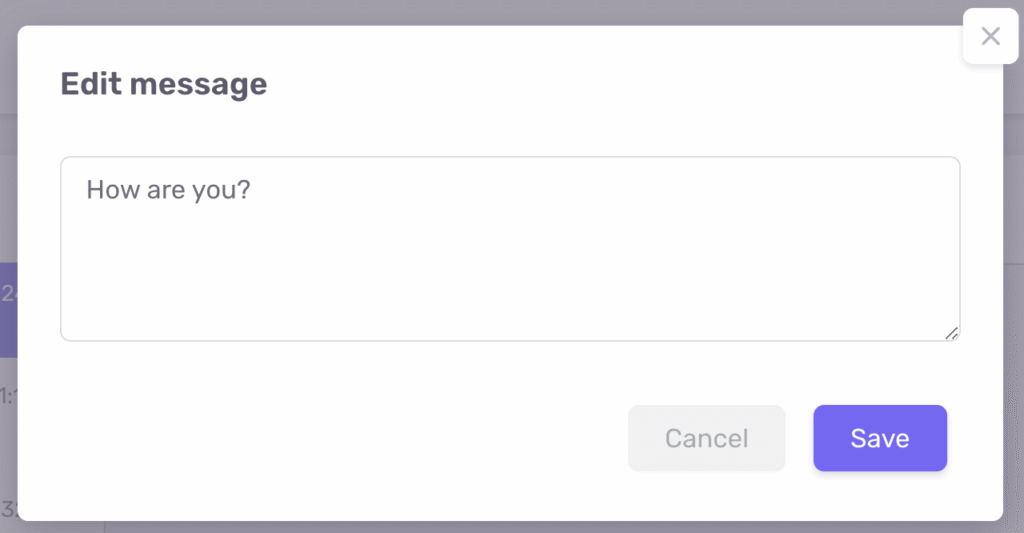
- see the user’s last visit;

- delete individual messages, clear a chat, or delete a conversation entirely;

- attach images and other files to messages;
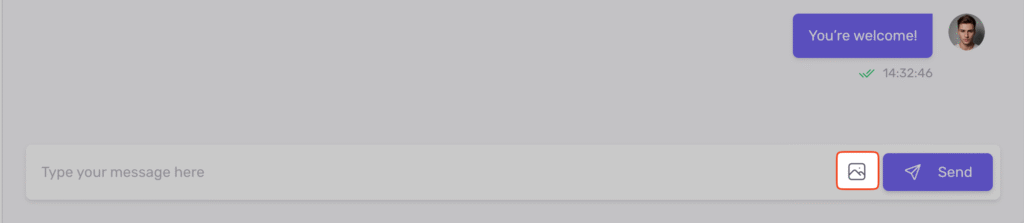
- search for messages by keywords within a dialogue.

Messenger keeps users connected with the team and students. All conversations are stored in one place, and notifications help respond promptly to important issues.





