- Creating a course with AI
- How to create course on Softbook
- 1. Setting up a course
- 2. Filling a lesson with content
- 3. Creating homework
- 4. Creating testing
- 5. Changing the order of blocks in the lesson
- 6. Creating a module
- Adding students
- Adding students using API
- Student groups
- Homeworks
- Certificates
- Plans
- Announcements
- Schedules
- Feedback
- Accesses
- Video protection
- Content protection
- General settings
- Domain Settings
- Email Settings
- Dashboards
- Webhooks
- Custom fields
- API
- Branding
- Notifications
GetResponse integration
To integrate GetResponse email service, go to Softbook Store and open the corresponding section. To do this, click on the “More information” button on the card with the service name.
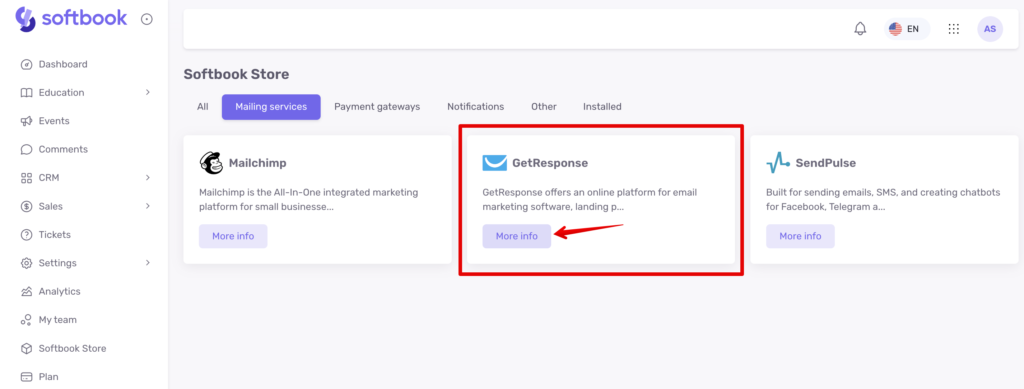
A card with a description and instructions on how to connect to the service will open. Copy this list to yourself for further work and click on “Install” and “Yes, install” in the box that will appear.
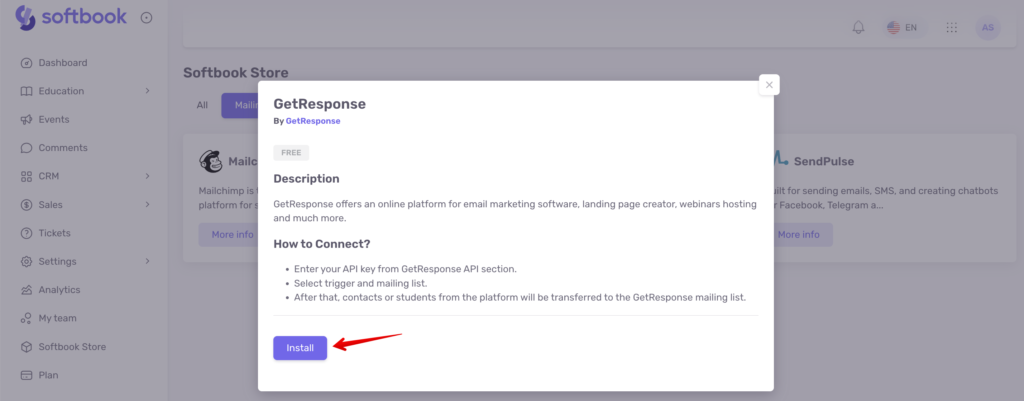
After that, you will be opened the page for setting up the service.
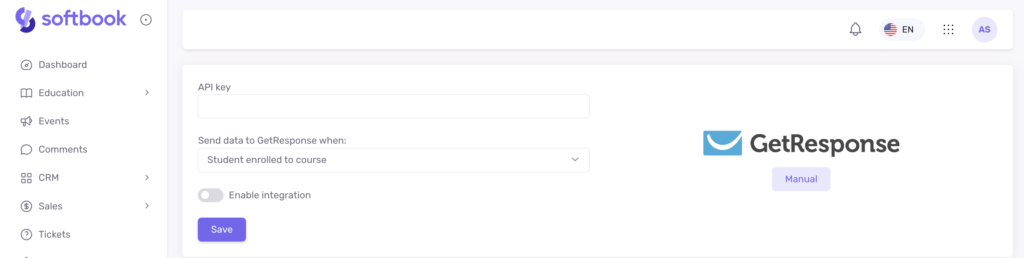
The customization page has one field – the place where the API key should be inserted.
To get this API key, go to your GetResponse account. Find the “Integrations and APIs” section there, open the “API” item, and click on the “Create Key” button.
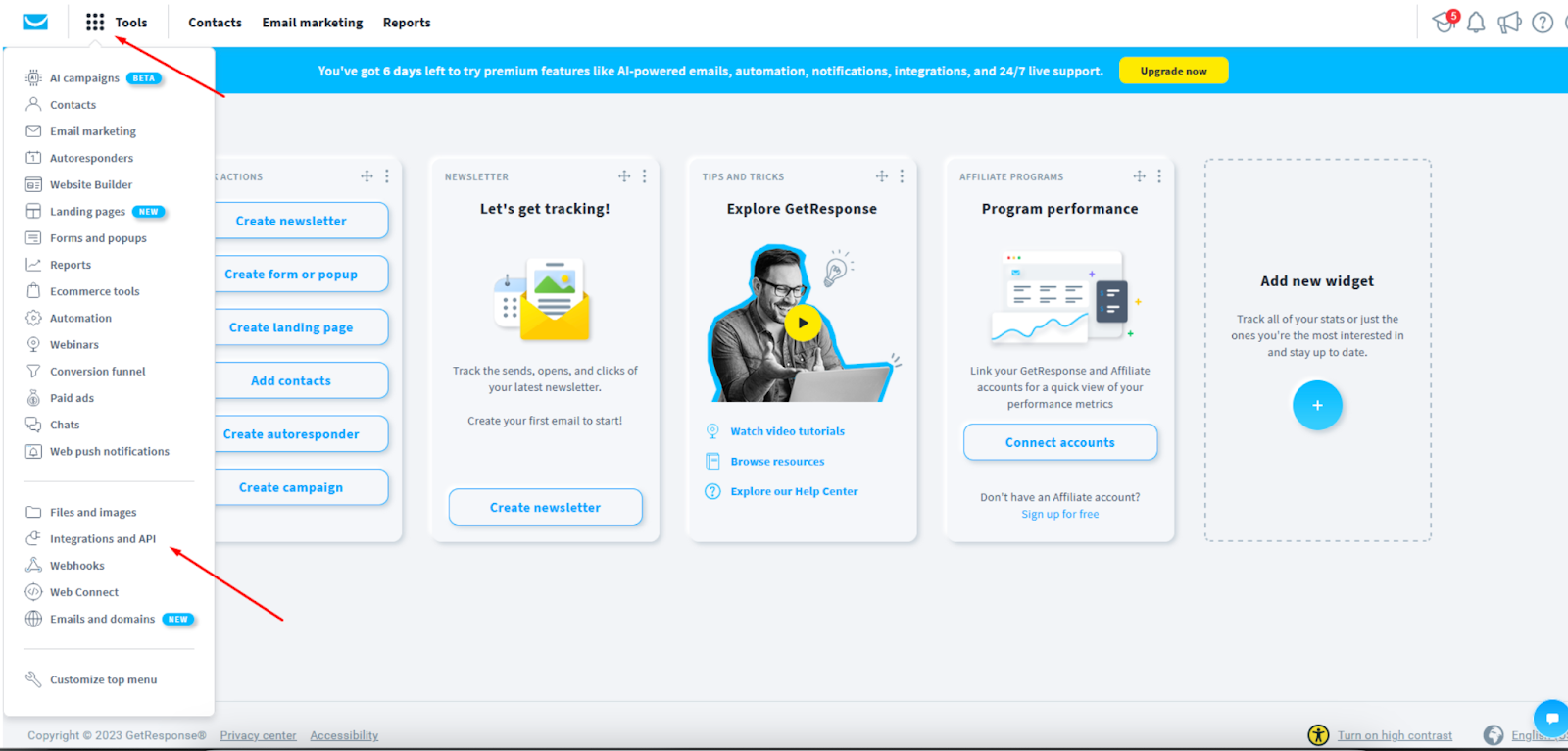
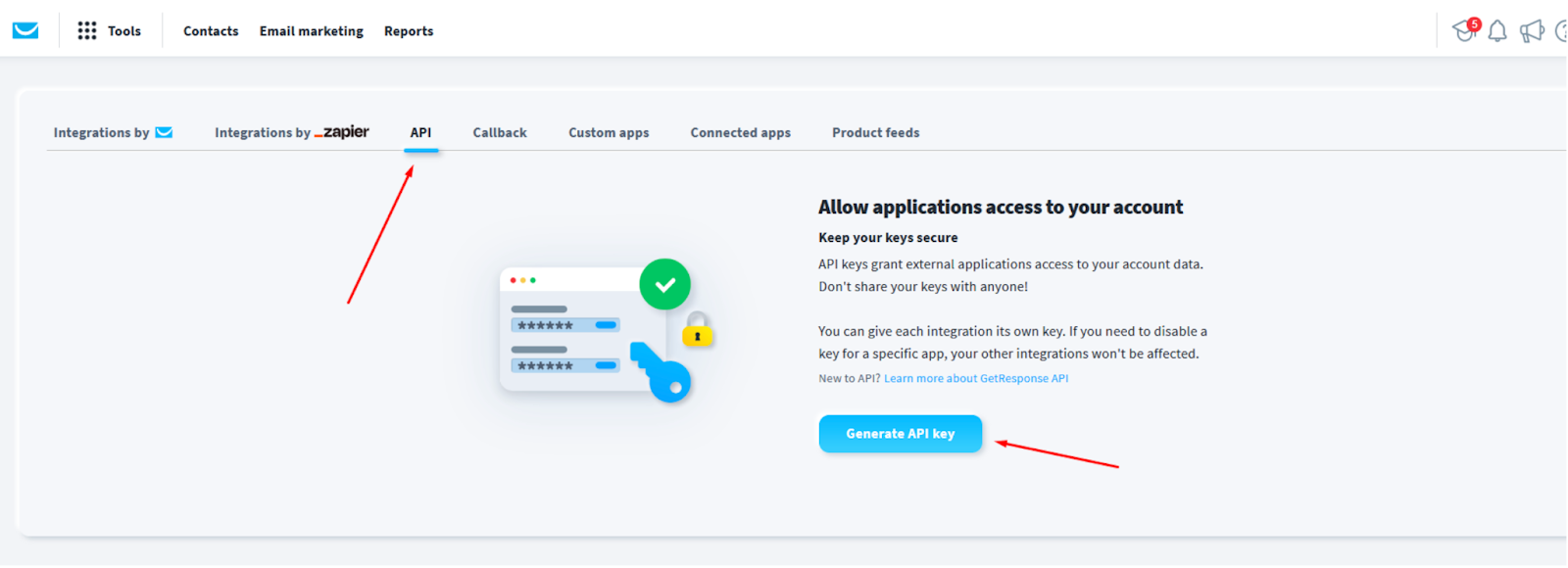
Enter the name of the key in the field that opens and click “Create”. Next, a page with all your keys will open.
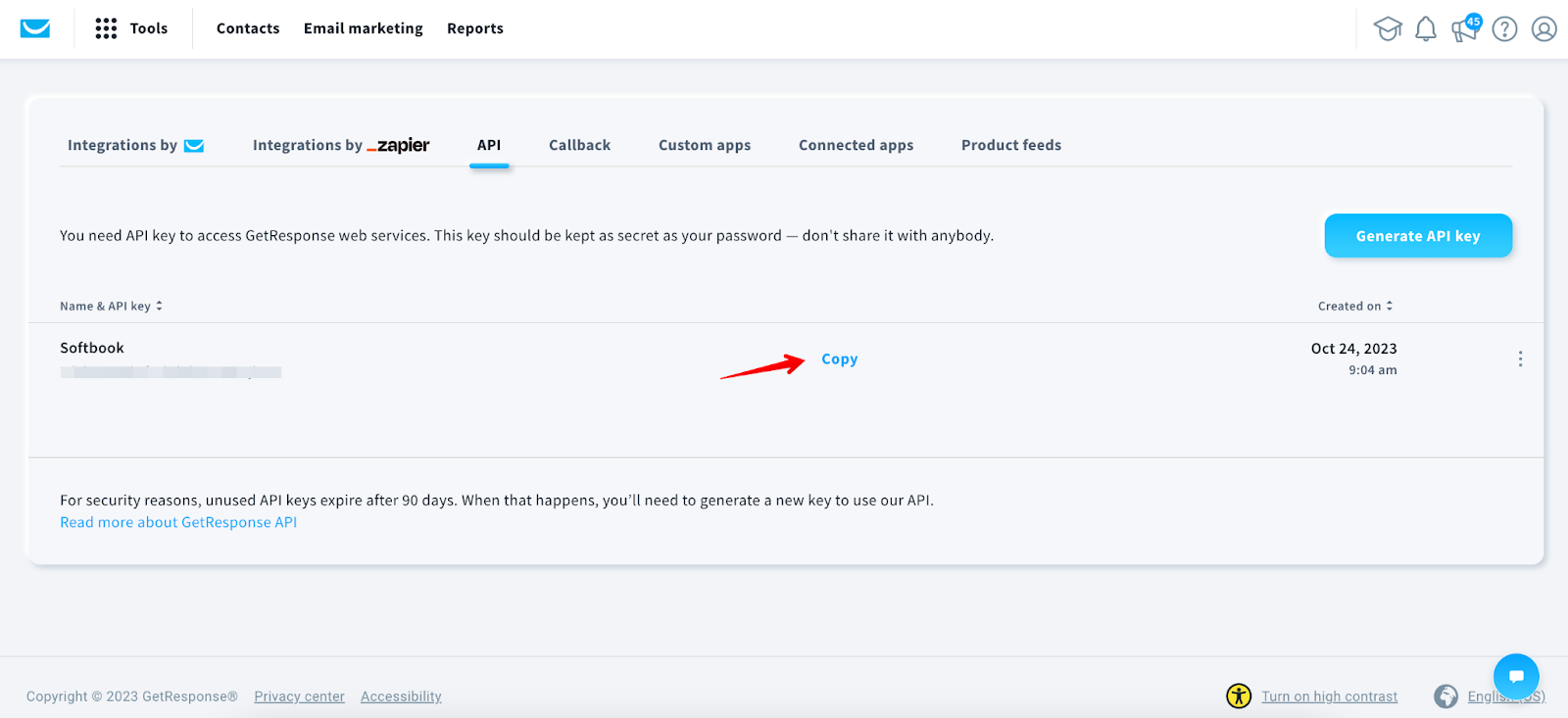
Copy the one you created and paste it into the corresponding field on the GetResponse settings page. Click “Save.”
Done! The integration works, your students will drop into the Contacts list in GetResponse.





