LiqPay integration
If you use LiqPay payment system and want to integrate it into your online school on Softbook LMS, you need to follow a few simple steps.
Go to “Payment systems” on Softbook Store.
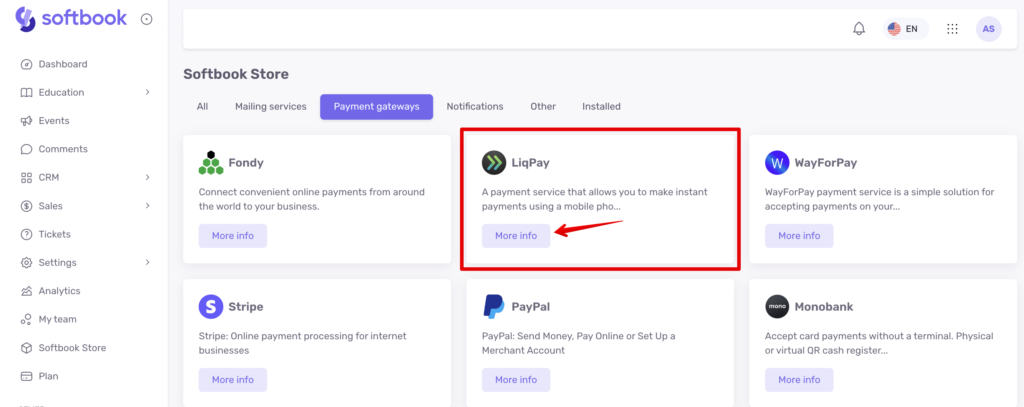
Select the LiqPay payment system card, click “More Info” and then “Install” button.
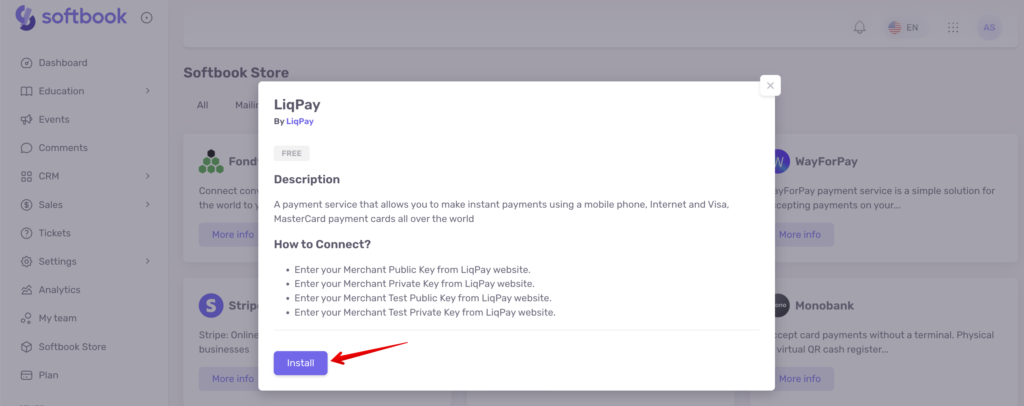
A settings page will open in front of you, which you need to fill out. To integrate to Softbook LMS, LiqPay requires you to fill in several lines with this information:
- Public key
- Private key
- Test public key
- Test private key
The first two keys are used for “combat” operations. The test public key and the test private key are for test operation.
That is, when you switch the system to real operation, the first two keys work. When you switch to test – test keys work. Each LiqPay merchant has its own test and “combat” keys. All these keys can be found in LiqPay account.
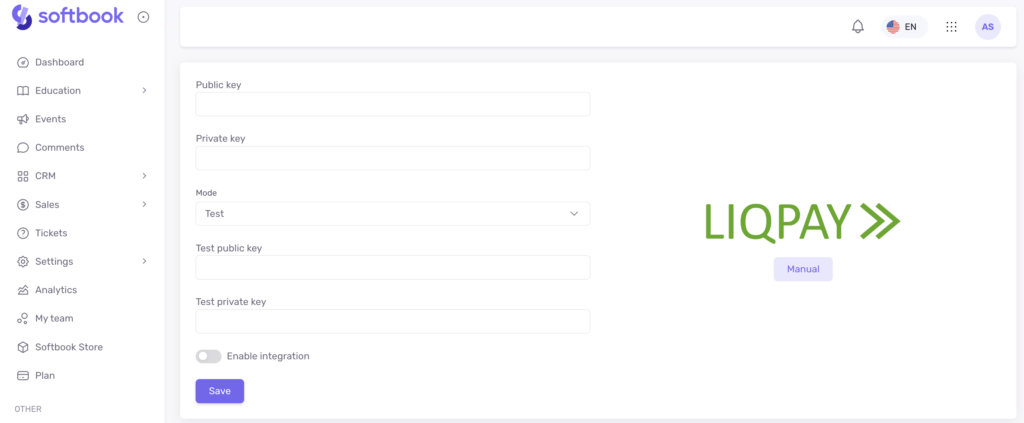
Log in to your LiqPay account. Go to “My companies”. Find there the block “API keys” and copy the public key and private key from it, paste it into the corresponding lines on the settings page on LMS Softbook.
Also in the same block or on the left side of the main menu, activate the “Test mode” item. Copy the test public key and test private key from there and paste them into the corresponding lines on the settings page on LMS Softbook.
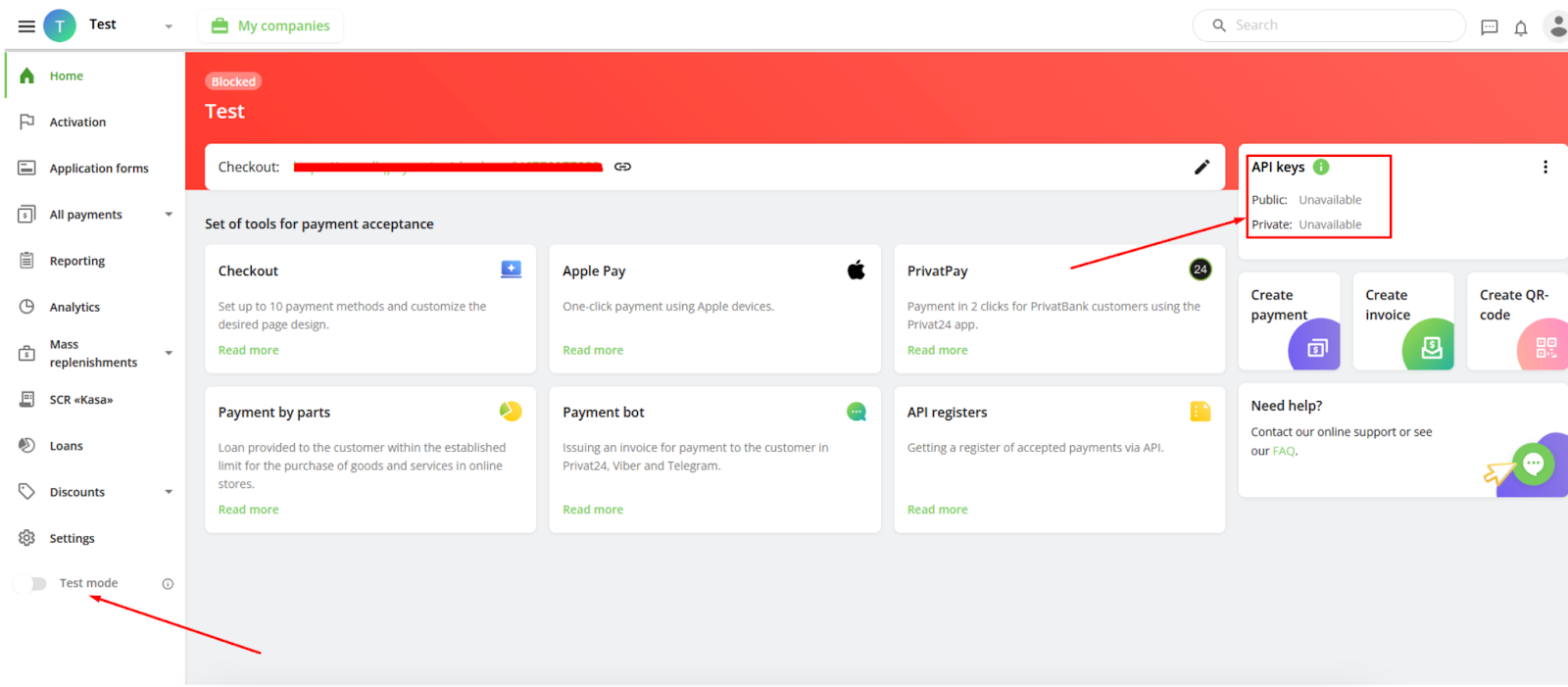
The test and “combat” key rows should be filled in. Now select the required payment system mode in the “Mode” line, activate the “Enable System” item and click the “Save” button.
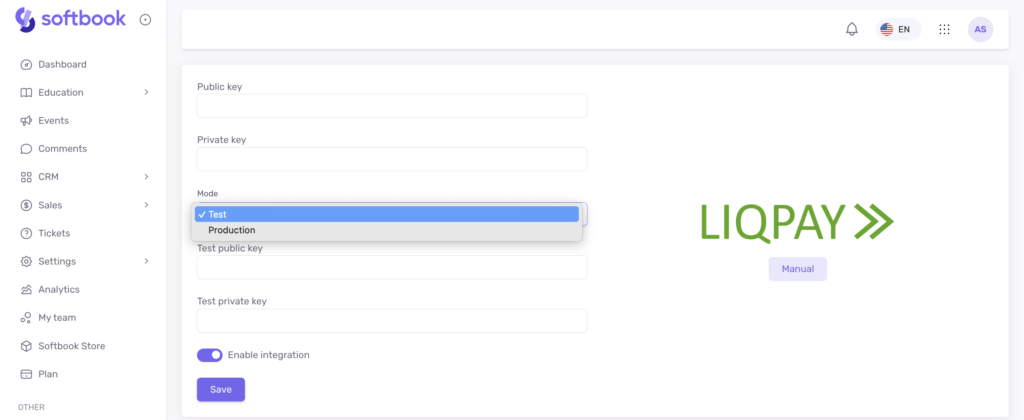
Done! LiqPay payment system is set up. Now you can test the work of the payment system on the test mode, and accept payments when everything is set up as it should be by turning on the real mode of operation.





