Content protection
On the Softbook platform, there is a content protection feature available to all online school owners. To enable it, you need to have courses hosted on your platform. Follow these simple instructions to protect your content from copying:
1. Log in to your Softbook account and navigate to the relevant online school. Open the “Courses” section. Just as you created and populated each course separately, you will need to enable content protection for each lesson individually. Click on the lesson whose materials you want to protect from copying.
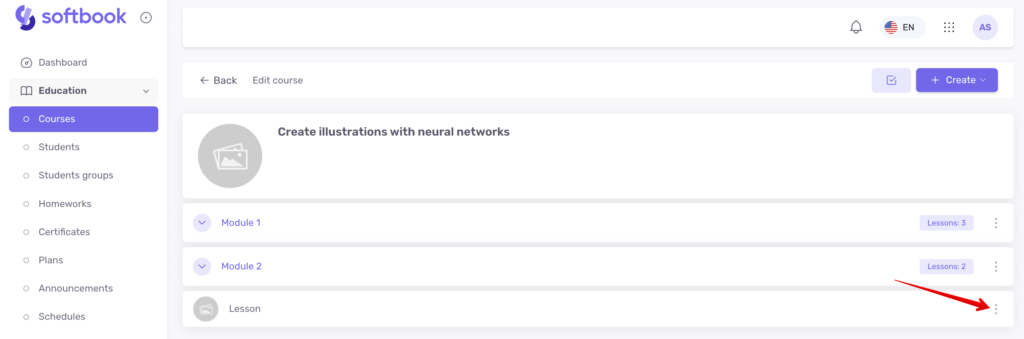
2. In the opened lesson editor, locate the “Edit Lesson” button. In the dropdown menu that appears when you click this button, choose and click the “Edit Content” option.
3. The lesson editor will open, and on the right side of the screen, locate the block with the lesson settings. Look for the option “Disallow text selection, copying, and right-click in the lesson content”.
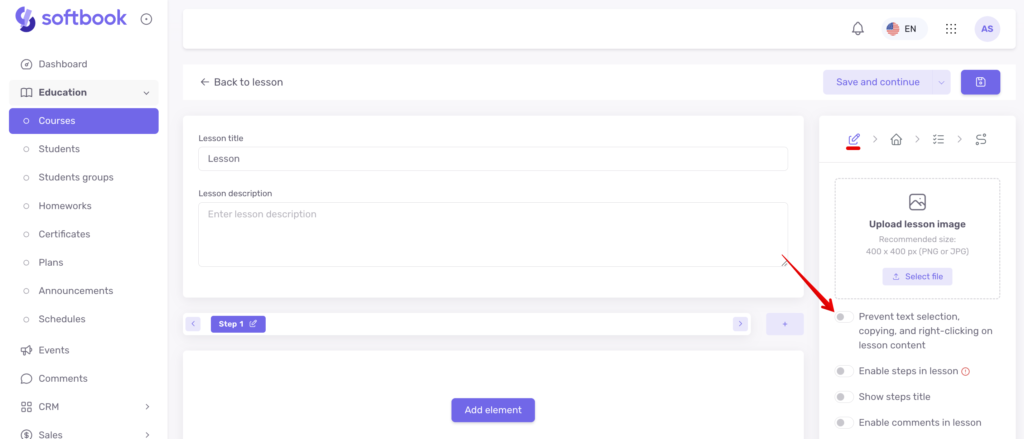
Activate this option. Then click on the “Save” button and proceed to the next lesson to enable content protection using the same principle.
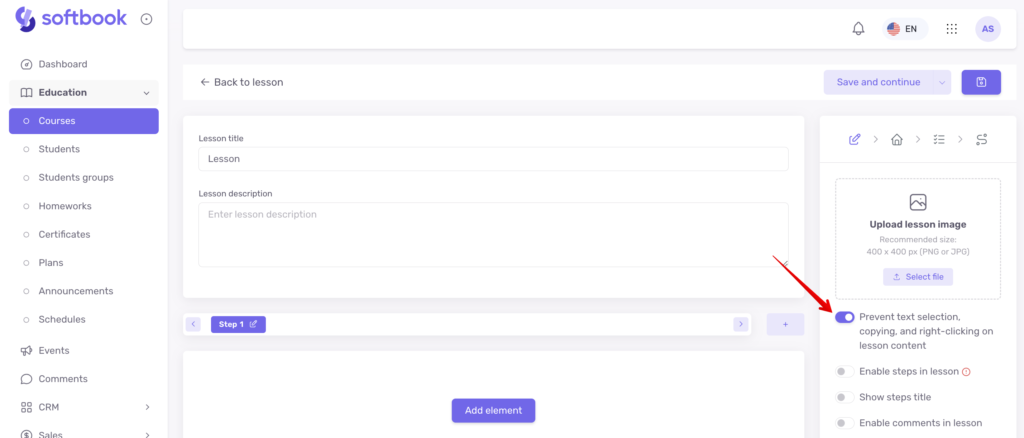
Done! Now the images and text are protected from copying. No student will be able to copy them by right-clicking since you have blocked this action in the lesson.





