3. Creating homework
Move on to the next stage of working on the course – creating homework. You will find it under the house icon. Make the “Enable hometask in this lesson” item active so that students can see this block.
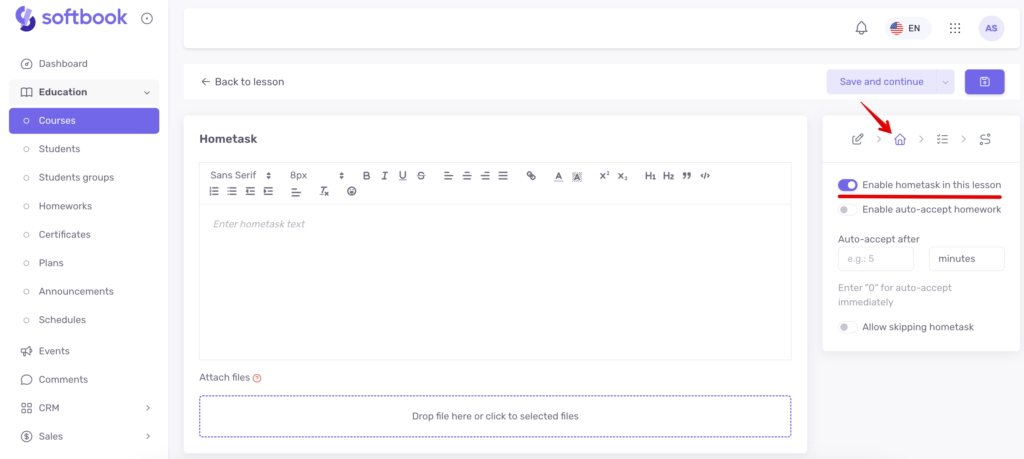
The “Enable auto-accept homework” item allows you to configure the course so that a student who has sent a homework assignment will automatically receive a reply that his/her assignment has been accepted. Here you can set the time after which the student will receive an automatic reply.
This makes it easier for schools with a large flow of students and those without teachers.
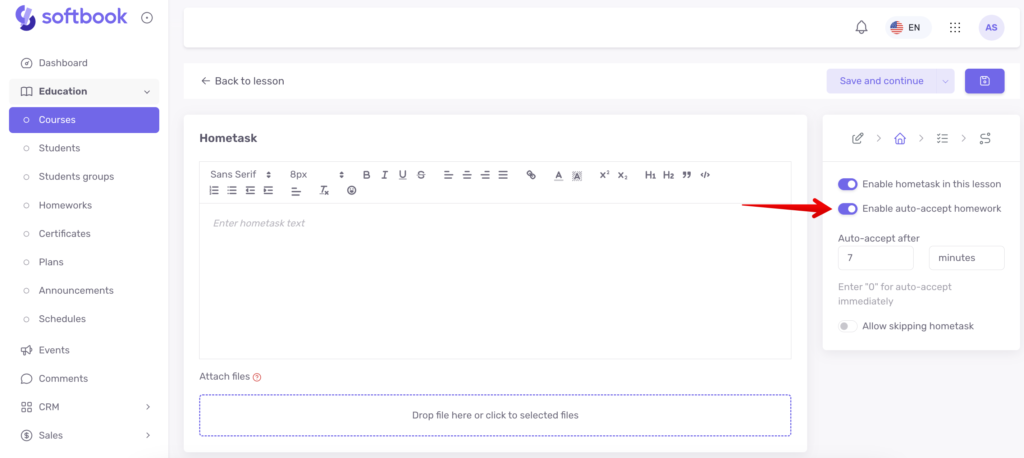
The “Allow skipping hometask” item allows students to skip assignments and move on to taking tests.
The platform works by default as follows:
- if there is homework and it is not allowed to skip it – homework is mandatory for the student, and only after completing it can they move on to the test.
- if there is no homework – the student must take the test (if provided in the lesson).
- if all lesson specification items are inactive (no homework and no test), the student must complete each lesson by clicking on the green button with the corresponding title. This will give him access to the next lesson (if sequential course learning is configured).
When done, click “Save and Continue”. Congratulations! Now you know how to create homework in a lesson.





