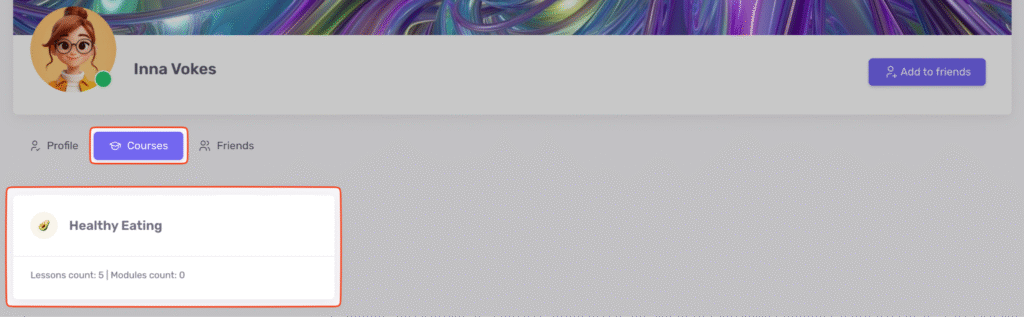Profile
The profile is a user’s personal page within the school. It displays the main data, including username, profile photo, cover image, role on the platform, and links to social networks or websites.
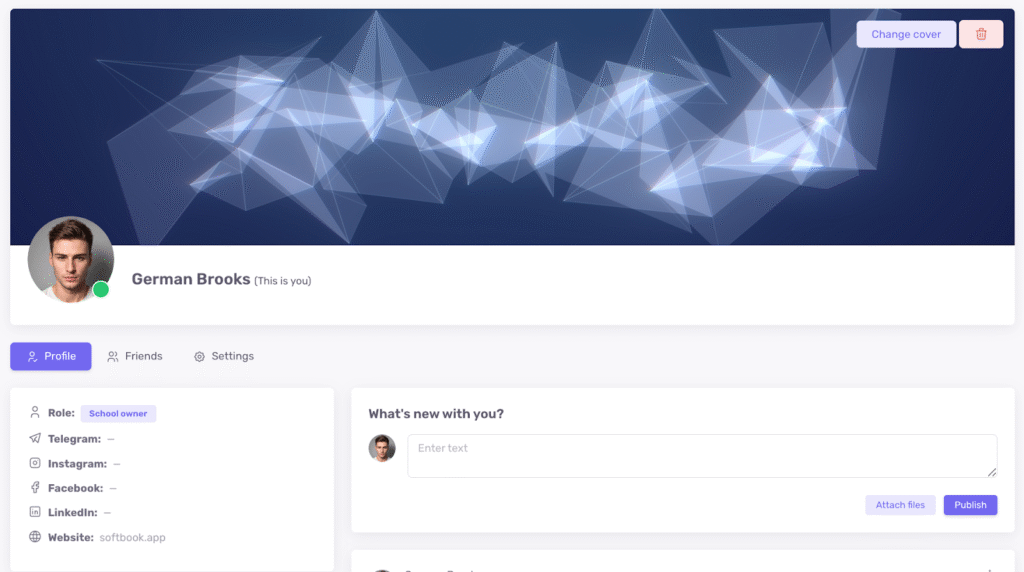
Users can create posts with text, images, or files, edit and delete them. Other participants can leave comments and reactions.
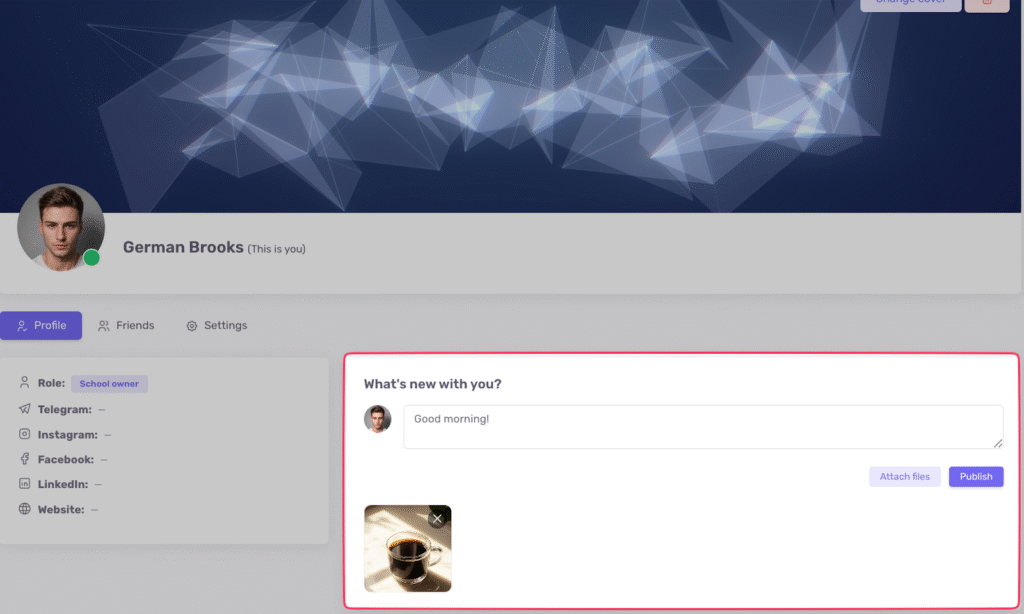
Through the profile, users can accept or decline friend requests, view profiles, and send messages.
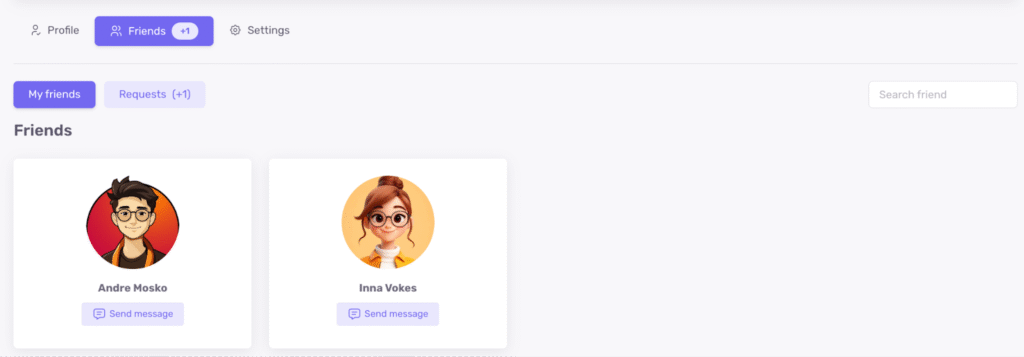
The “My Friends” tab shows confirmed friends, while the “Requests” tab displays pending invitations.
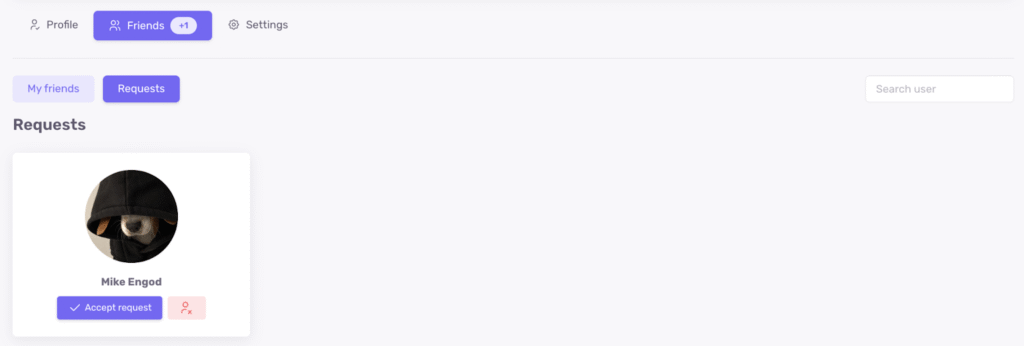
On a friend’s card, there is a “Send Message” button that opens a private chat in Messenger.
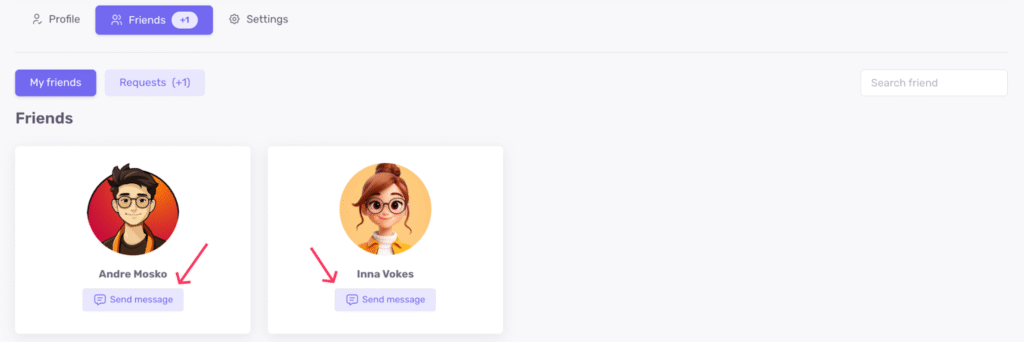
Important: for students, this button is visible only if the “Students can write private messages to each other” option is enabled.
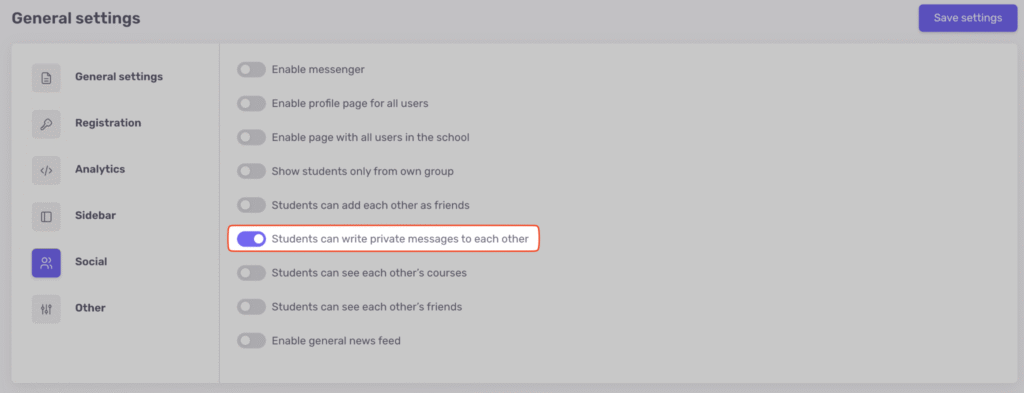
Enabling User Profiles
To make profiles available to all school members, go to “Settings”, then “General Settings”, and open the “Social” section. Enable “Enable profile page for all users” and save the changes.
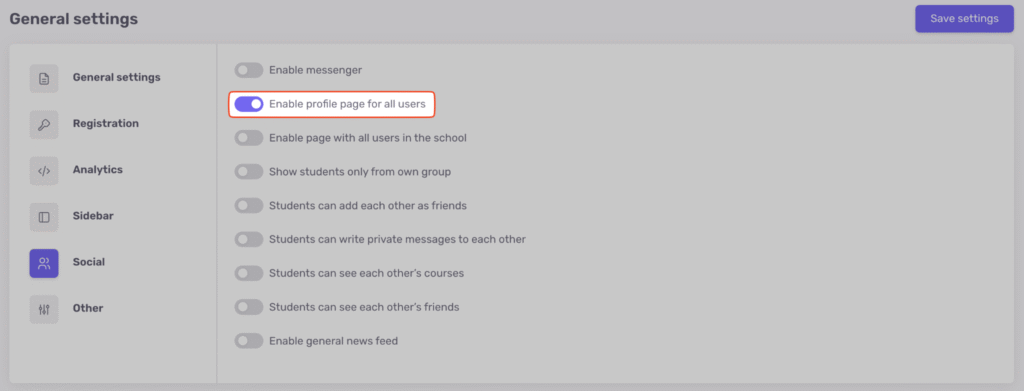
After that, the “Profile” menu item will appear in the sidebar for all users.
Configuring User Visibility
To allow users to see and interact with each other, enable “Enable page with all users in the school” in the “Social” settings. After activation, a “Users” section will appear in the sidebar.
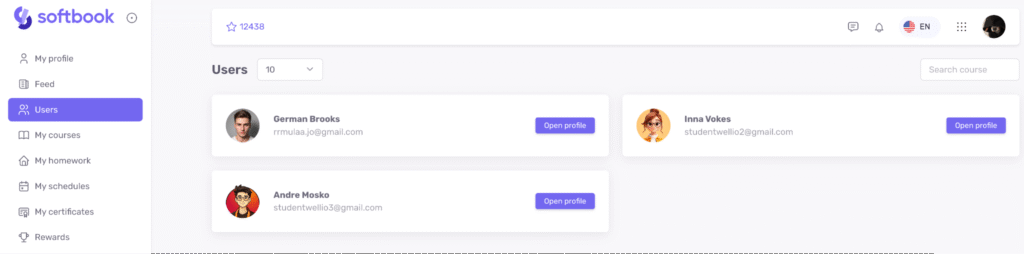
To limit visibility, activate “Show students only from own group”.
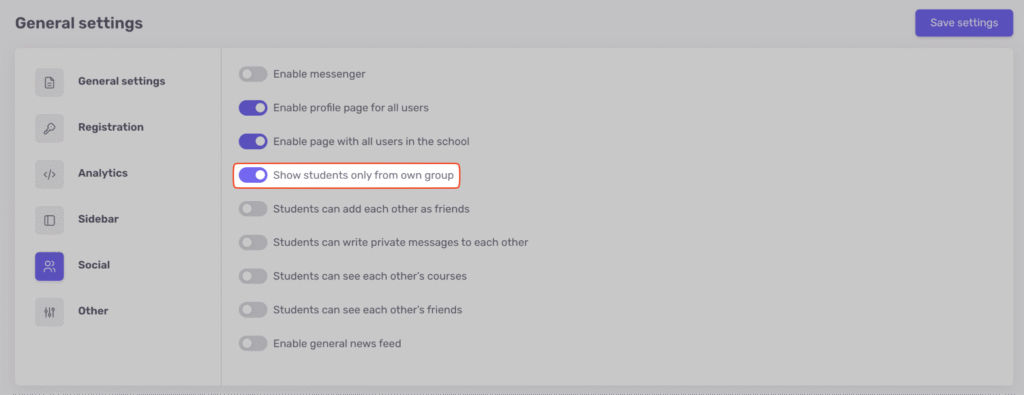
Friendship Settings
In the “Social” section, you can enable two friend-related options. The “Students can add each other as friends” option allows sending friend requests.
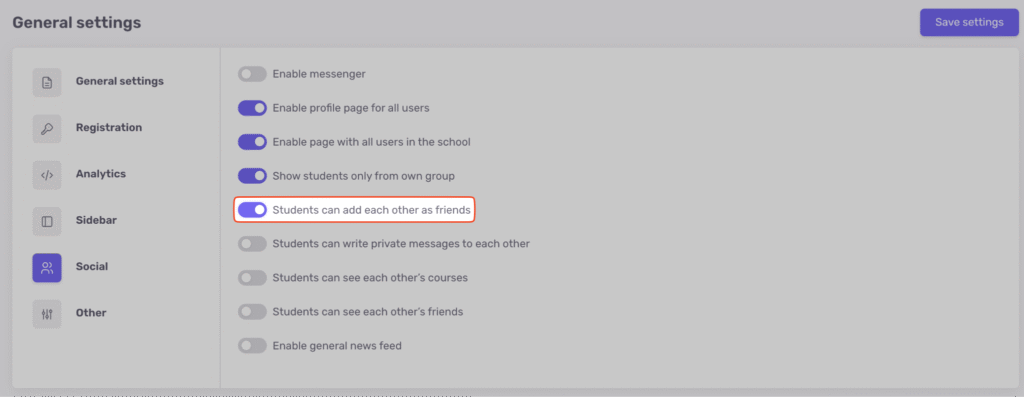
The “Students can see each other’s friends” option allows viewing other students’ friends within the school.
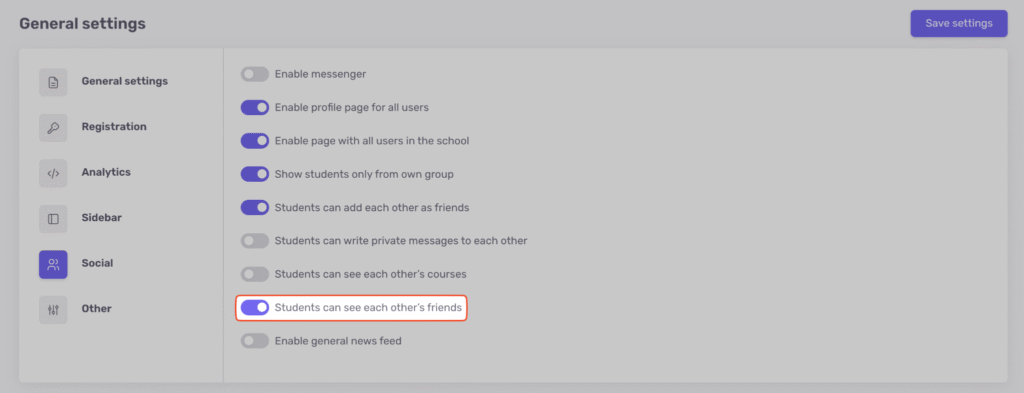
Private Messaging
To allow users to exchange private messages, enable “Students can write private messages to each other” in the “Social” section and save the changes.
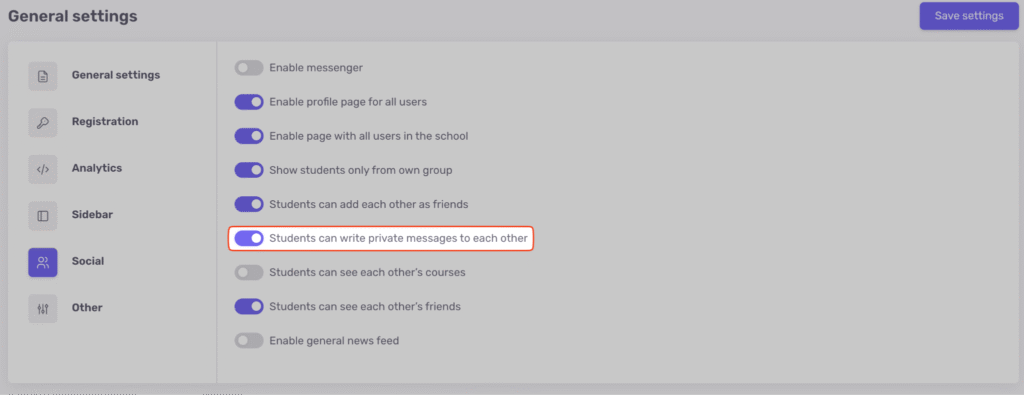
After that, a “Send message” button will appear on profiles, opening a Messenger chat.
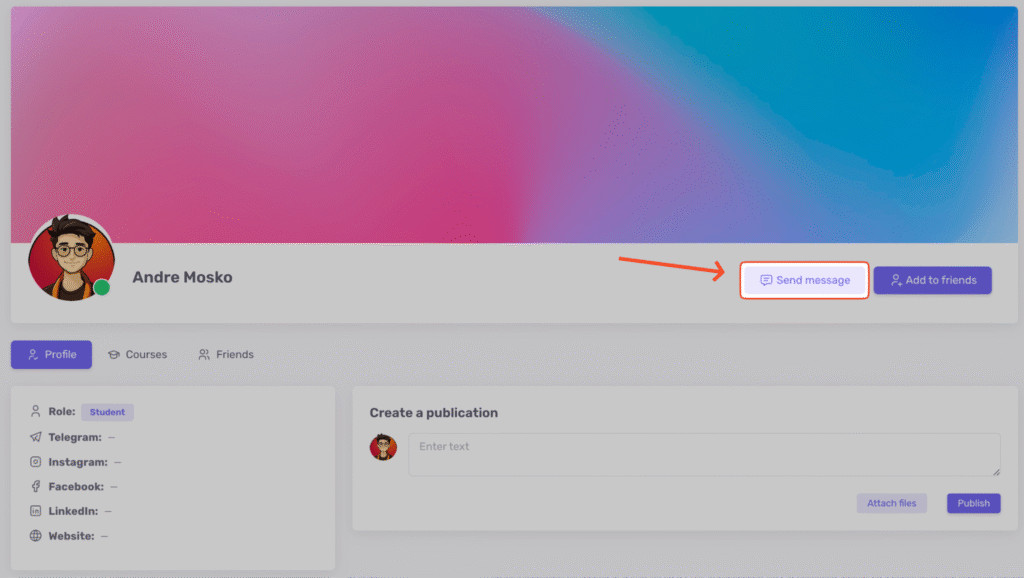
Viewing Other Students’ Courses
To let students view courses of other participants, enable “Students can see each other’s courses’ courses” in the “Social” section.
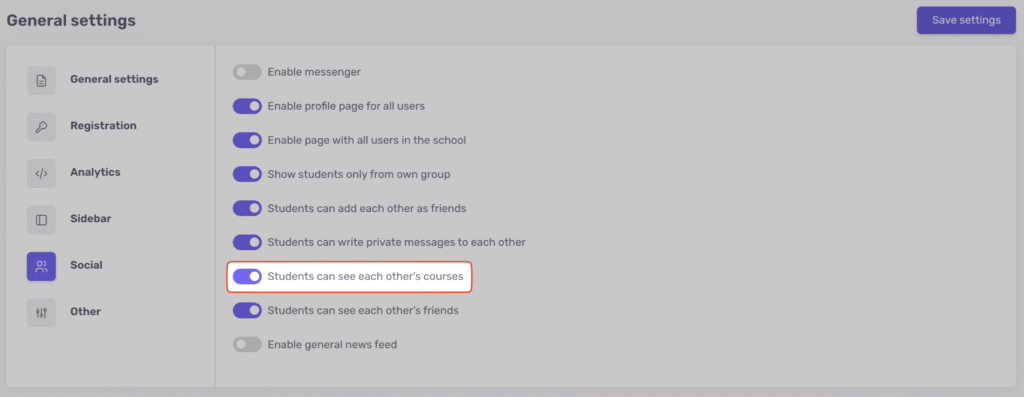
Then, a “Courses” tab will appear on profiles with the list of enrolled courses.