Rewards
In this subsection, you can create custom rewards that match your course theme, as well as scenarios that determine when these rewards are granted to your students.
To create a reward, go to the Rewards subsection and click “Create scenario”.
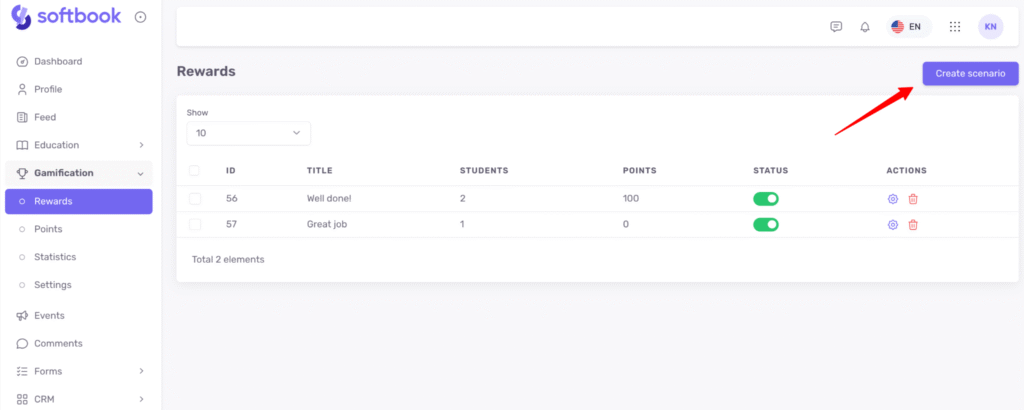
A reward builder will open. By default, the reward uses an image in the Softbook brand style, but you can upload your own custom image if you wish.
Reward name — enter the name you’d like this reward to have. Students will see this name.
Reward description — specify the purpose of the reward, i.e., what it is given for. Students will see this description when they hover over the reward.
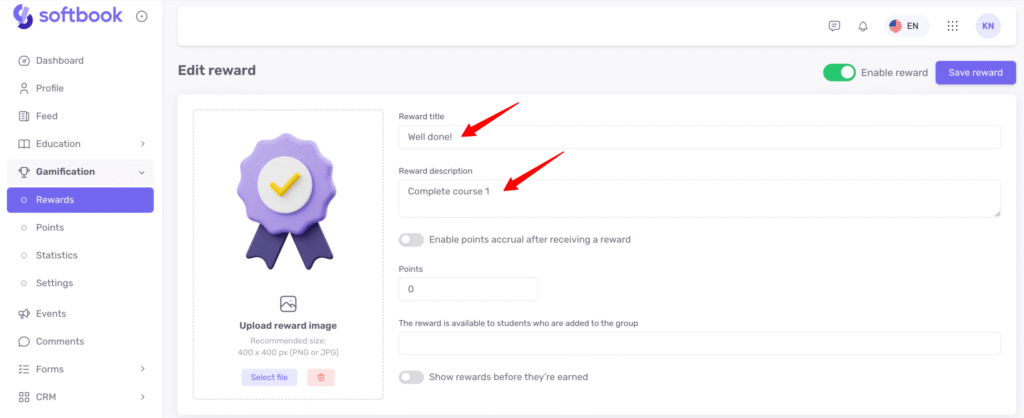
You can also assign a specific number of points along with this reward. To do this, activate the Enable points accrual after receiving a reward toggle and enter the desired number of points in the Points field.
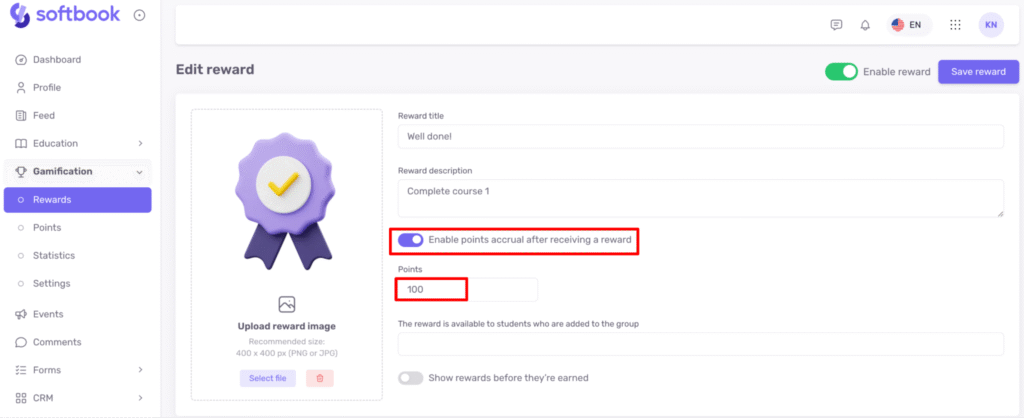
You may also restrict this reward to specific student groups. To do that, click the relevant field and select the desired groups from the dropdown list.
Show rewards before they’re earned — enable this toggle if you want students to see this reward in their profile before they actually earn it.
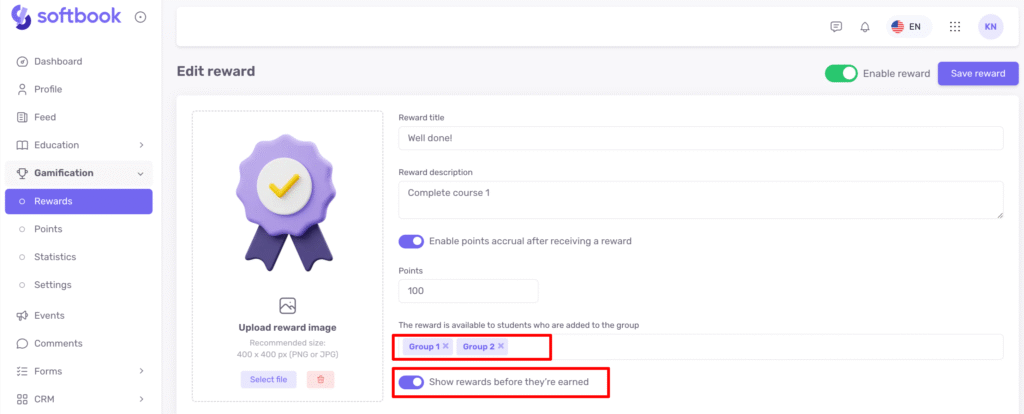
Below, you’ll find the scenario builder that defines how the reward will be granted to students. To create a scenario, click +Add AND group.
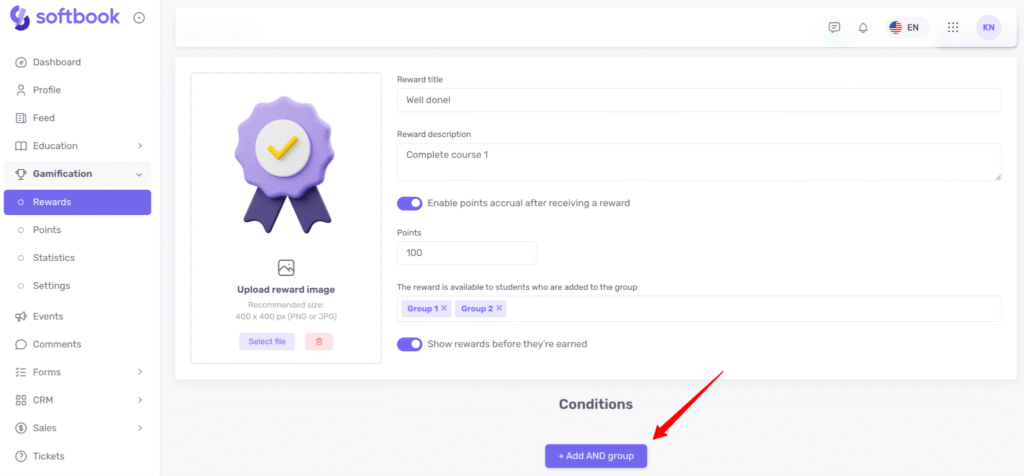
A window will open where you can choose a trigger and set the reward conditions. Available triggers:
- Lesson started
- Lesson completed
- Course completed
- Test passed
- Test failed
- Homework accepted
- Homework rejected
In the Mode field, you can specify whether this applies to a specific course/lesson or to a certain number of courses, lessons, tests, etc. Then, you can choose a specific course and lesson, or simply set the required quantity. The following fields will appear depending on your selection.
Let’s look at an example. Suppose a student needs to complete either Course 1 or Course 2 to earn the reward. In this case, select the trigger “Course completed” → “Specific course → Course 1”, then click +Add condition in the same group and add the same condition for Course 2: “Course completed” → “Specific course → Course 2”.
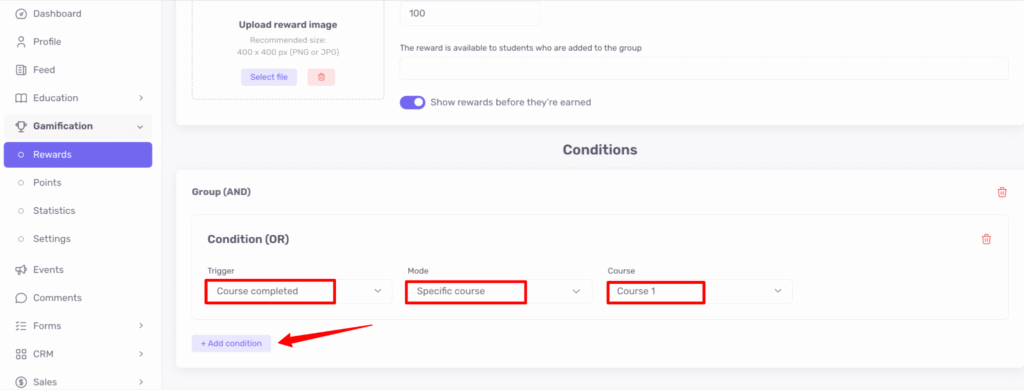
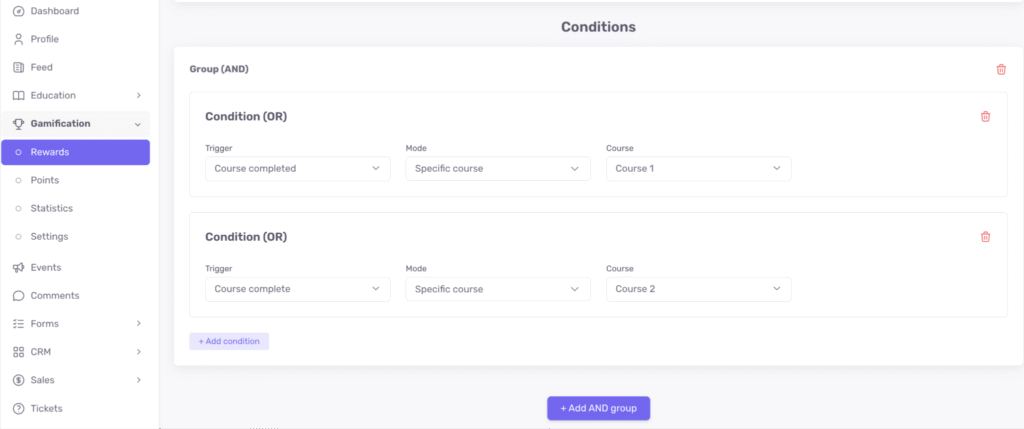
In other words, inside an AND group, you can create OR subgroups.
Now, suppose the student must complete both Course 1 and Course 2 to earn the reward. In this case, place these conditions in separate groups. First, in one group, add the condition for Course 1 (“Course completed” → “Specific course → Course 1”), then click +Add AND group and add the condition for Course 2 (“Course completed” → “Specific course → Course 2”).
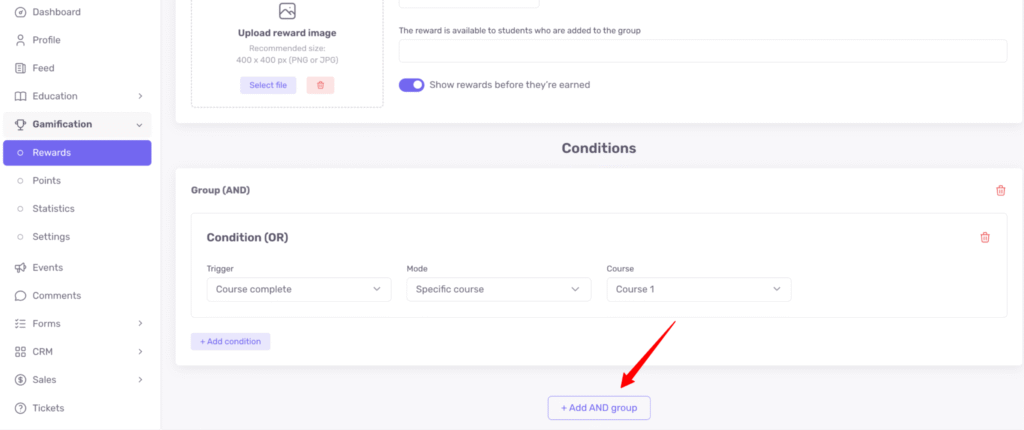
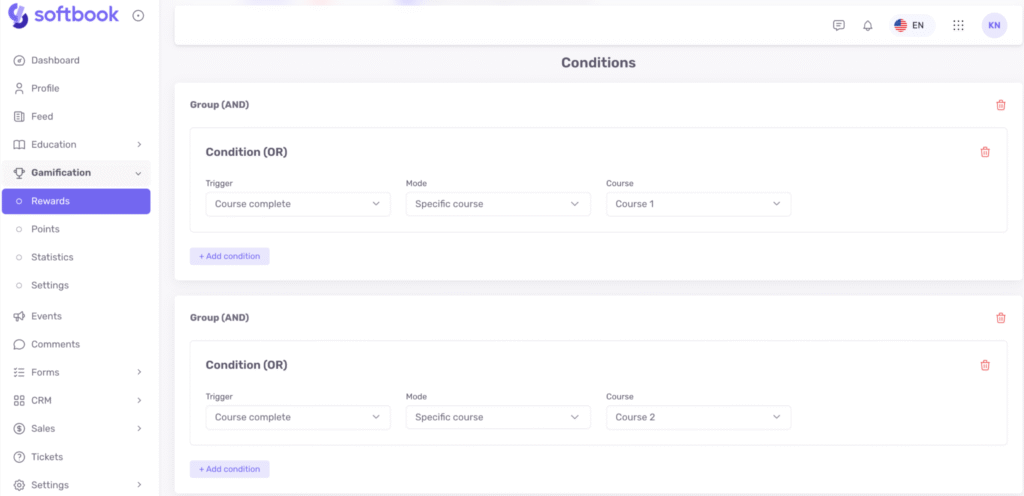
This builder allows you to create a wide range of complex reward scenarios. Give it a try!





