Stripe integration
If you use the Stripe payment system and want to integrate it into your online school on the Softbook LMS, you need to follow a few simple steps.
Go to the Payment Systems section of the Softbook Store.
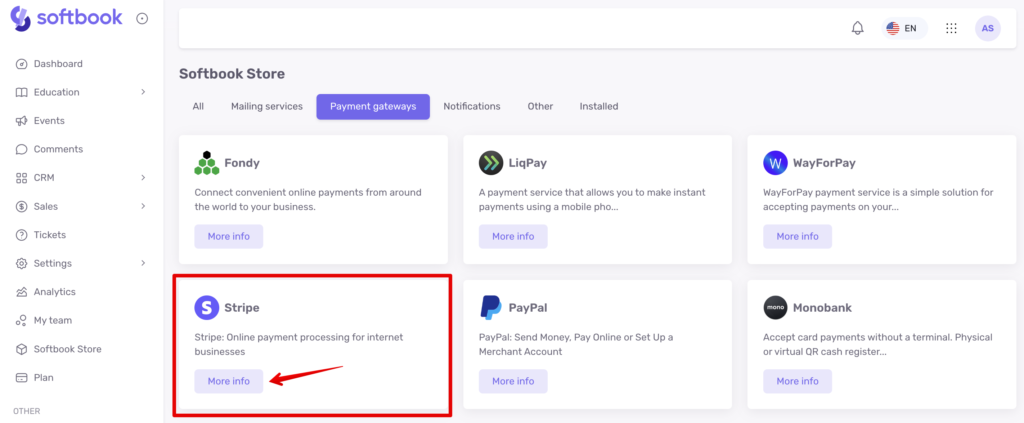
Choose a Stripe payment system card, click the “More Info” button, and then the “Install” button.
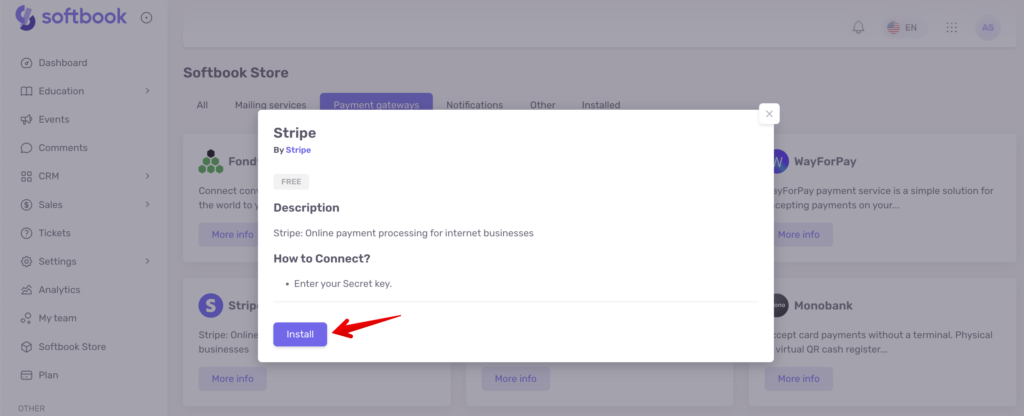
You will be taken to the settings page, which you need to fill in. To integrate into the Softbook LMS, Stripe requires you to fill in only one line of data – the secret key.
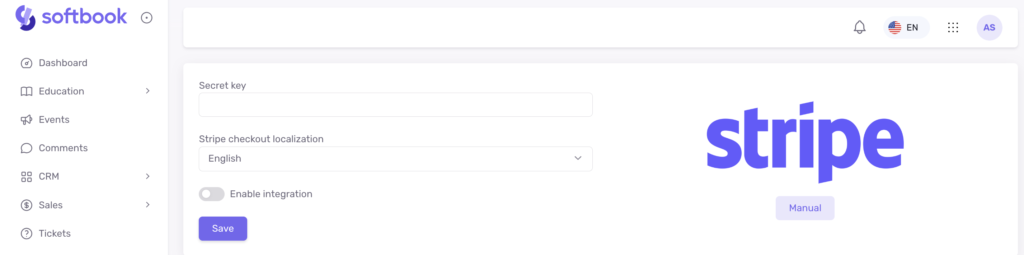
You can get the secret key from your Stripe account.
Sign up for the service via email if you don’t have a Stripe merchant account. When you receive a confirmation of registration via email, click “Activate your account” in your profile and fill in the information about your business. The country of registration of your business is important for Stripe because it does not work everywhere.
The Stripe payment system has its peculiarity – it can work in two modes: test and live. When your account is verified, do not forget to disable the test mode of the system.
To find the secret key for Stripe integration, log in to your account, go to the “Developers” section and open the “API keys” item. Find the line “Secret key” and click “Reveal live key”. Your key will appear in the line.
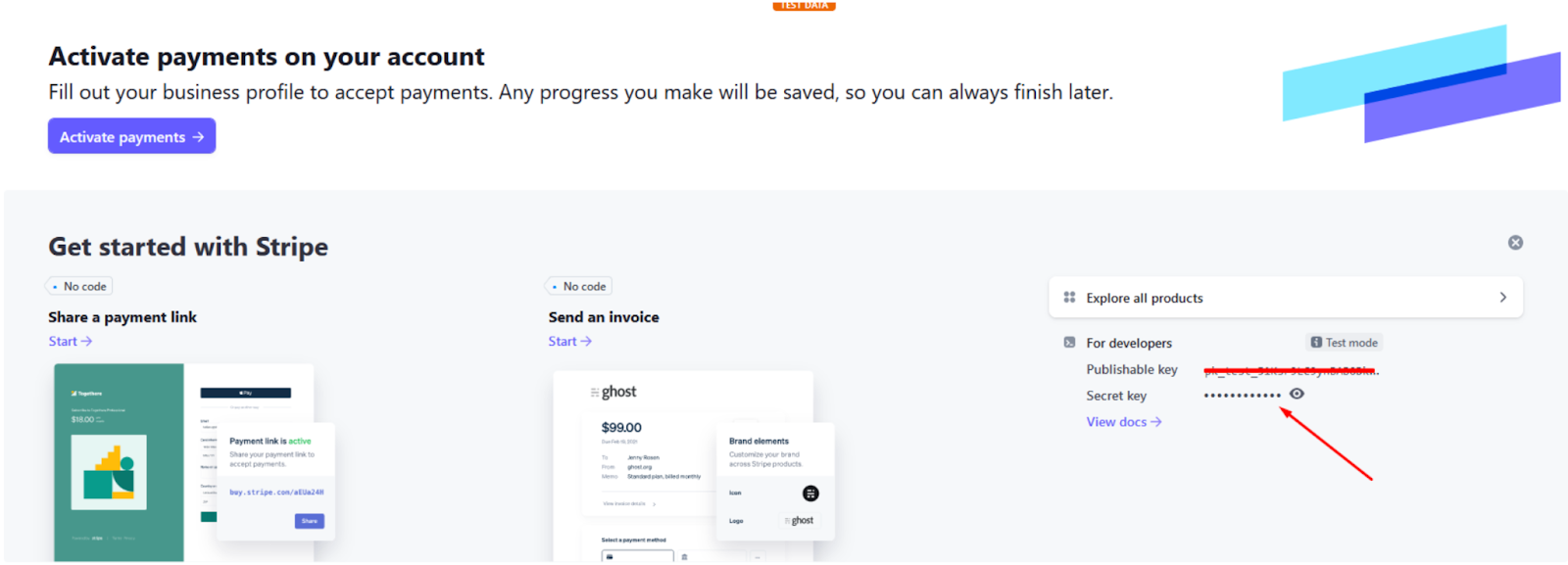
Copy it and paste it into the “Secret key” line on the Stripe setup page in LMS Softbook. Next, activate the “Enable system” item and click the “Save” button.

The integration of the Stripe payment system is complete.





